The Windows operating system relies on thousands of background processes and files to ensure smooth performance, graphical rendering, and overall system stability. One such file that often piques user curiosity is d3dscache.dll. If you’ve ever come across this file while browsing your system directory or checking performance logs, you might wonder: What is d3dscache.dll? What role does it play? This guide will delve deep into the purpose, location, legitimacy, and troubleshooting of the d3dscache file in Windows.
What Is d3dscache.dll?
Table of Contents
d3dscache.dll is a legitimate Dynamic Link Library (DLL) file associated with Microsoft Windows. It assists in the caching of shader data used in rendering 3D graphics. More precisely, it is related to Microsoft’s Direct3D API, which is a core part of the DirectX graphics technology platform used in Windows for high-performance applications such as video games, 3D applications, and simulations.
When 3D applications run, reusable data such as shader programs are compiled and cached for better performance. The d3dscache.dll file helps manage this cache, allowing for quicker load times and smoother rendering by avoiding redundant processing.
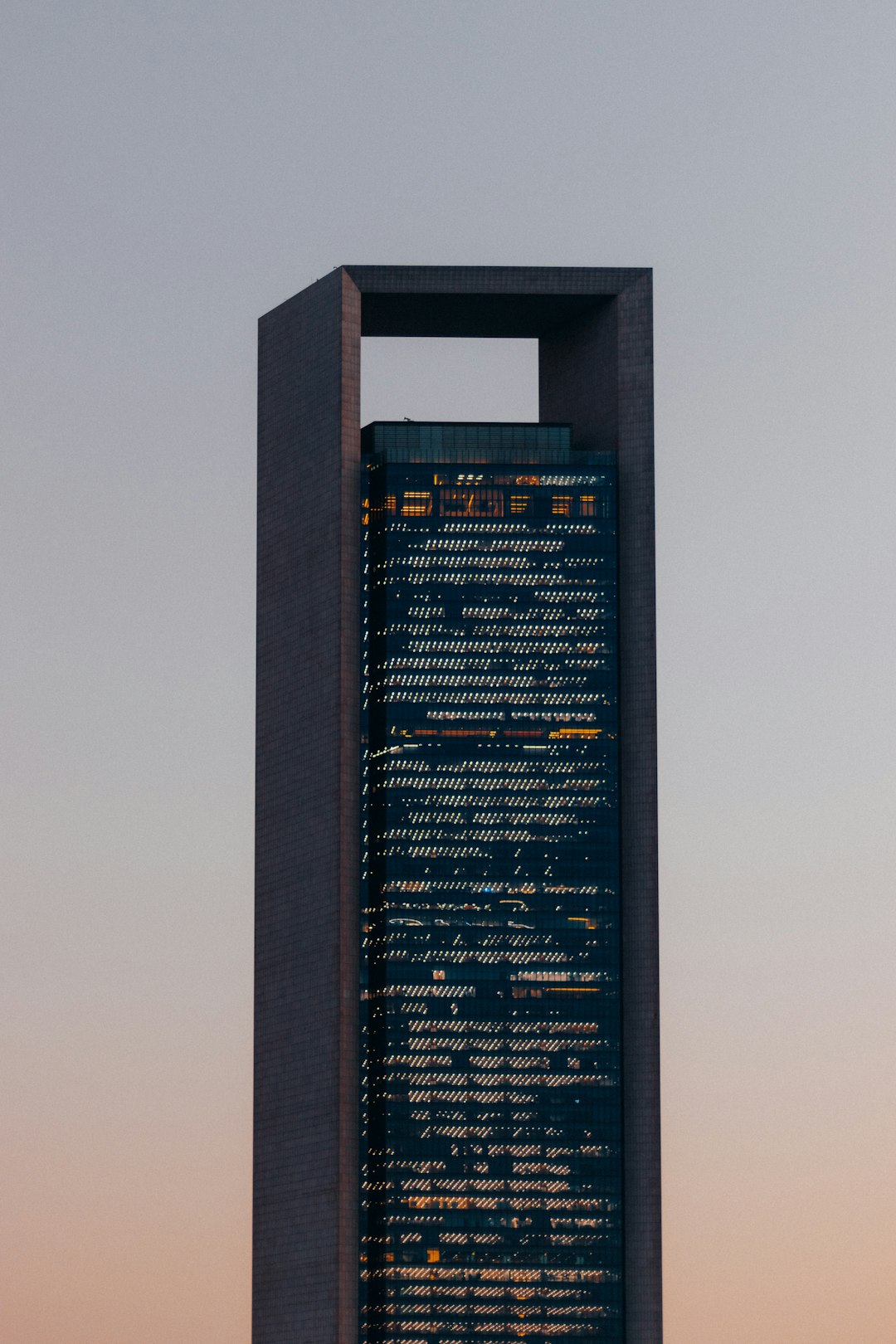
Location of d3dscache.dll in Windows
The typical path to the d3dscache.dll file in Windows is:
C:\Windows\System32\d3dscache.dll
On 64-bit systems, you may also find it under:
C:\Windows\SysWOW64\d3dscache.dll
This location further confirms that it is a system-level file directly integrated with Windows. If you find d3dscache.dll in another folder (such as Downloads, Desktop, or a browser temp folder), it could be a sign of malware masquerading as a legitimate file.
Main Functions of d3dscache.dll
The following are the primary responsibilities of the d3dscache.dll file:
- Shader Cache Management: It helps store and recall previously compiled shaders, reducing processing time.
- Optimizing Graphics Performance: By avoiding redundant computations, it improves the performance of graphics-intensive tasks.
- System Stability: It ensures Direct3D applications do not crash due to missing or unoptimized shaders.
Is d3dscache.dll Safe?
In its default state and location, d3dscache.dll is perfectly safe and is a critical system file. It is digitally signed by Microsoft and serves an important role in rendering graphics via the Direct3D API.
However, many forms of malware disguise themselves with familiar names to avoid detection. If you suspect a file named d3dscache.dll is acting suspiciously, it’s a good idea to validate its authenticity using the following steps:
- Check File Location: Make sure it resides in C:\Windows\System32.
- Look at the File Properties: Right-click on the file, select Properties, and verify the Digital Signatures tab lists Microsoft as the signer.
- Scan the File: Use reliable antivirus software to scan the file. You can also upload it to VirusTotal for further analysis.
Common Errors Associated With d3dscache.dll
Most users will never notice the d3dscache.dll file until something goes wrong. Errors related to this file can manifest in various ways:
- “d3dscache.dll is missing”
- “d3dscache.dll not found”
- “Access violation at address … in module d3dscache.dll”
Such messages can appear due to corrupt system files, failed Windows updates, or malfunctioning applications that rely on Direct3D rendering.
How to Fix d3dscache.dll-Related Errors
If you are encountering issues involving d3dscache.dll, follow these steps to potentially resolve them:
- Run System File Checker (SFC):
Open Command Prompt as Administrator and run:
sfc /scannow
This will scan and fix corrupted or missing system files. - Use DISM Tool:
Still in Command Prompt, run:
DISM /Online /Cleanup-Image /RestoreHealth
This fixes issues with the system image that SFC cannot repair. - Install the Latest Windows Updates:
Windows updates often carry bug fixes for system-level processes. Make sure your system is fully updated. - Reinstall Graphics Drivers:
Malfunctioning or outdated GPU drivers can interfere with DLL files like d3dscache.dll. Reinstall GPU drivers from the OEM’s official website. - Perform a System Restore:
If the problem started recently, consider rolling back your system to an earlier restore point.

Can You Delete or Modify d3dscache.dll?
The short answer is: No, you should not delete or manually alter the d3dscache.dll file. Since it is a core system file managed by Windows, any unauthorized changes can lead to stability issues, incorrect rendering, or even system crashes. Additionally, Windows File Protection may automatically replace the file if deleted, which could temporarily destabilize applications that rely on it.
Only in rare troubleshooting scenarios, and under expert guidance, should you consider replacing this file. In general, you should allow Windows Update and system repair tools to handle any issues related to this DLL.
Developer Perspective: How d3dscache Impacts Performance
For software developers working on 3D applications, understanding shader caching is crucial. The d3dscache.dll helps streamline app performance by allowing re-use of previously compiled shader programs. By reducing the compilation overhead, the DLL contributes significantly to faster app launch times and smoother frame rates.
This is particularly beneficial for applications built using:
- Unity or Unreal Engine
- DirectX 11/12 based rendering pipelines
- Custom engines that rely on the low-level Direct3D interface
Protecting System-Level DLLs Like d3dscache
To prevent tampering or corruption of vital system DLLs such as d3dscache.dll, it is best to follow general Windows security best practices:
- Keep Windows Updated: Always install security and feature updates.
- Use Reliable Antivirus: Prevent malware from injecting code into or replacing DLLs.
- Avoid Third-Party Optimizers: Many registry “cleaners” may wrongfully remove or alter essential DLL files.
- Create Regular Restore Points: Ensure that you can recover if something goes wrong.
Conclusion
Understanding components like d3dscache.dll can help differentiate between safe system operations and potential issues. Though it operates quietly in the background, it is a vital part of the Direct3D graphics stack used heavily by Windows and its applications. Removing or replacing it without reason may lead to negative consequences. Fortunately, if problems do arise, there are several trustworthy tools available within Windows to help repair or restore the DLL safely.
If you notice persistent issues involving d3dscache.dll, it’s prudent to investigate further using system tools outlined in this guide, rather than taking drastic actions. Your system’s performance and reliability may depend on this seemingly minor, yet critically important, file.

