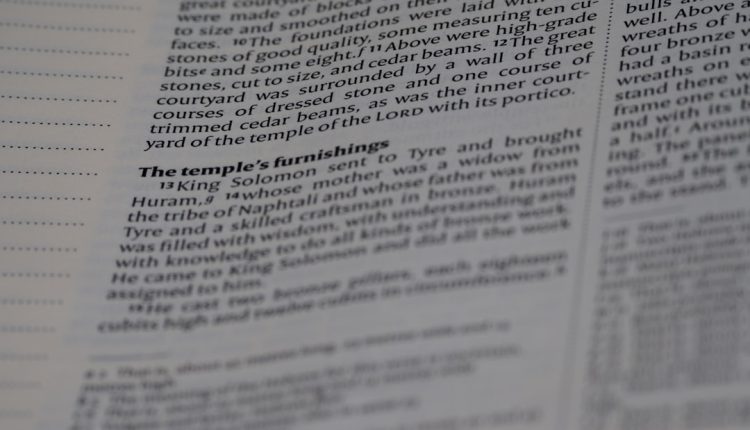Excel is packed with powerful functions that help users simplify data manipulation, and one of those gems is the SUBSTITUTE function. Whether you’re cleaning up messy text, harmonizing inconsistent entries, or simply transforming words or characters in a dataset, SUBSTITUTE is a valuable tool to have in your Excel toolkit.
In this guide, we’ll dive into the SUBSTITUTE function — what it does, how to use it, and some creative ways to incorporate it into your spreadsheets. By the end, you’ll understand not only the function’s syntax but also practical scenarios that showcase its potential.
What Is the SUBSTITUTE Function?
Table of Contents
The SUBSTITUTE function in Excel allows you to replace existing text with new text in a string. It is especially useful when you need to swap out particular words, characters, or phrases across multiple cells or within a single text string.
Unlike the REPLACE function, which targets text based on position, SUBSTITUTE works by identifying the actual text you want to change. This makes it a lot more flexible for dynamic and irregularly-formatted data.
SUBSTITUTE Function Syntax
SUBSTITUTE(text, old_text, new_text, [instance_num])
Parameters:
- text: The original text string containing the value you want to replace.
- old_text: The text you want to replace.
- new_text: The text you want to insert in place of the old text.
- instance_num (optional): Specifies which occurrence of old_text to replace. If omitted, all occurrences are replaced.
Basic Examples
Let’s look at a few simple examples to demonstrate how the function works:
Example 1: Replace All Instances
=SUBSTITUTE("Apple Pie", "Apple", "Cherry")
Result: “Cherry Pie”
Example 2: Replace a Specific Instance
=SUBSTITUTE("one fish two fish red fish blue fish", "fish", "cat", 2)
Result: “one fish two cat red fish blue fish”
In this second example, only the second instance of “fish” is replaced with “cat.” This feature becomes highly useful when you’re working with repeated patterns in your text.

Use Cases of SUBSTITUTE in Real-World Scenarios
The SUBSTITUTE function isn’t just for academic exploration — it’s widely used in the business world and by Excel enthusiasts. Let’s go through some common scenarios where this function can shine.
1. Cleaning Up Imported Data
When importing data from external sources, especially text-heavy or non-standardized formats, you might find inconsistent terms, unwanted characters, or formatting artifacts. For example, replacing all ampersands (&) with “and” to maintain consistency:
=SUBSTITUTE(A1, "&", "and")
2. Standardizing Email Addresses
If you’re working with email addresses stored with typos or outdated domains, you can use SUBSTITUTE to update them uniformly:
=SUBSTITUTE(A1, "@oldcompany.com", "@newcompany.com")
3. Removing Unwanted Characters
Imagine you’re trying to clean up a column of phone numbers by removing dashes:
=SUBSTITUTE("123-456-7890", "-", "")
Result: “1234567890”
4. Converting Units or Terms
If your data includes outdated terms (like “kilometre”) and you want to match a more standardized spelling (like “kilometer”) across a document:
=SUBSTITUTE(A1, "kilometre", "kilometer")
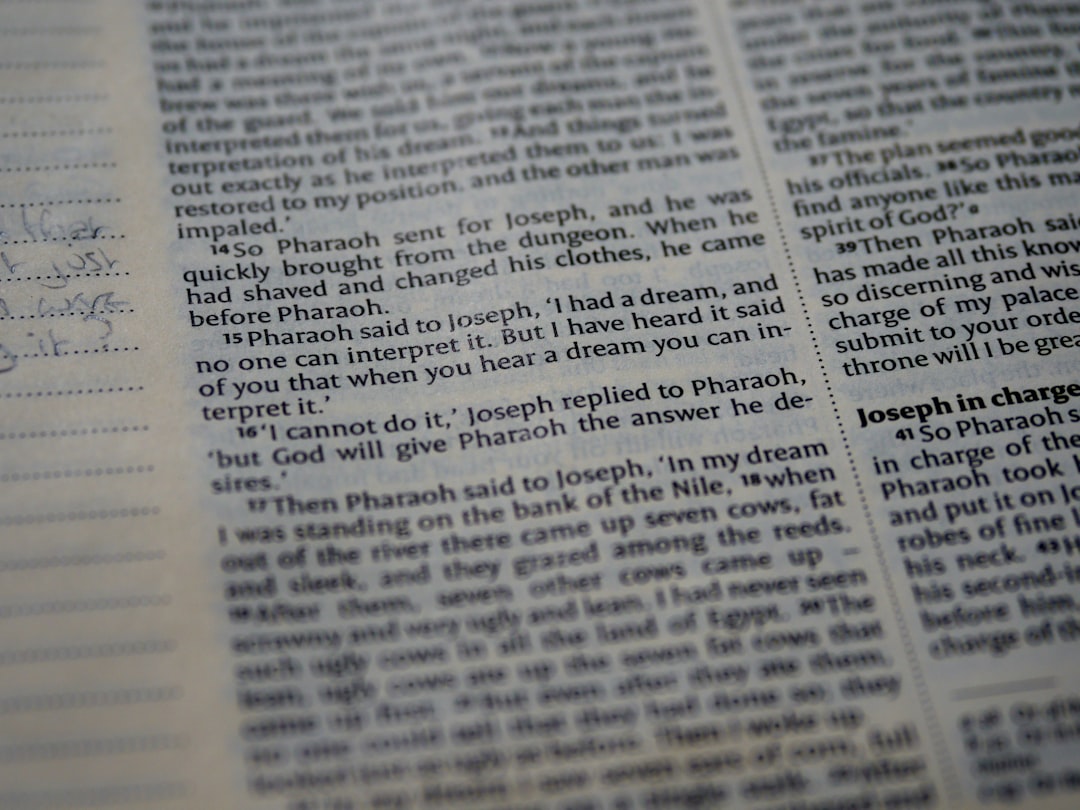
Advanced Use: Nesting SUBSTITUTE with Other Functions
The magic really begins when you start combining SUBSTITUTE with other functions like TRIM, LEN, LEFT, or IF. This makes your data manipulation efforts far more dynamic.
1. Substitute Inside IF Statements
Suppose you want to replace “Pending” with “Processed” in a dataset, but only if another column marks the status as approved.
=IF(B2="Approved", SUBSTITUTE(A2, "Pending", "Processed"), A2)
This checks the value in column B and applies the substitution only if certain criteria are met.
2. Multiple Replacements with Nested SUBSTITUTE
To replace multiple words or phrases, you can nest SUBSTITUTE functions. Say you want to remove commas and periods from a sentence:
=SUBSTITUTE(SUBSTITUTE(A1, ",", ""), ".", "")
This removes all commas and periods from the given text.
Understanding the Limitations
While SUBSTITUTE is strong and flexible, it does have a few limitations worth noting:
- Case Sensitive: SUBSTITUTE is case-sensitive. Replacing “Dog” will not replace “dog” — unless you provide a matching case.
- No Wildcards: SUBSTITUTE doesn’t support wildcard characters like * or ? — it only works with exact text matches.
- Does not modify original data: The function only changes the result in the new cell and doesn’t affect or overwrite the source unless you copy and paste it as values.
Tips to Maximize Efficiency
Here are a few expert tips for using SUBSTITUTE more effectively:
- Use Helper Columns: When converting multiple text elements across large datasets, use helper columns to track changes without affecting original data.
- Combine with SEARCH or FIND: Pair SUBSTITUTE with functions like SEARCH to locate specific patterns and make smart replacements.
- Use in Arrays: When working with dynamic arrays or XPath queries in ranges, SUBSTITUTE can help dynamically prepare the data for further analysis.

Frequently Asked Questions
Can SUBSTITUTE handle multiple replacements at once?
Not directly. However, you can nest multiple SUBSTITUTE functions to perform more than one replacement within the same formula.
Is SUBSTITUTE available in all versions of Excel?
Yes, SUBSTITUTE is available in all desktop and online versions of Excel, including older versions like Excel 2010 and newer editions like Excel 365.
Does it work with numbers too?
Absolutely — if the numbers are formatted as text. SUBSTITUTE treats everything as text, so numeric values need to be converted using the TEXT function when required.
Conclusion
The Excel SUBSTITUTE function is deceptively simple but incredibly powerful. It empowers you to search and replace text dynamically across your spreadsheets, making it indispensable for data cleaning and transformation. Whether you’re standardizing formats, removing unwanted characters, or conditionally replacing values, mastering SUBSTITUTE will boost your productivity and precision dramatically.
So next time you’re staring at messy strings of text wondering how to clean them up — remember, sometimes all it takes is a well-placed SUBSTITUTE.