Ever wanted to save Discord emojis and use them elsewhere? But then… bam! They save in weird .webp format. What even is that? Well, good news — you’re not alone, and there’s an easy fix!
In this fun and simple guide, we’ll walk you through how to save Discord emojis on your PC in regular image formats like PNG or JPG. No more weird formats or broken shortcuts. Let’s go!
🎉 Why Do Discord Emojis Download as WebP?
Table of Contents
Discord is sneaky. It uses WebP because it’s smaller and loads faster. Great for them, not so great when you want to edit or share the emoji elsewhere!
Here’s the catch — if you just right-click and save an emoji, you get .webp. Boo. But don’t worry, there are better ways to grab what you want.

🛠️ Method 1: Use Emoji Websites
One of the easiest ways to save emojis without the WebP format is to grab them from emoji archive websites.
Try this:
- Go to a Discord emoji library like discord.st/emojis.
- Browse or search for the emoji you want.
- Click on the emoji thumbnail.
- Right-click the image and select “Save image as…”.
- It will download as .png (yay!) — use it anywhere you want.
Bonus: Sites like these often list both static and animated versions. Perfect for your collection!
🔍 Method 2: Use Browser Developer Tools
Feeling techy? You can use your browser’s built-in tools. Here’s how:
- Open Discord in your web browser (like Chrome).
- Find an emoji in chat that you like.
- Right-click the emoji and choose “Open image in new tab.”
- The emoji will show up by itself, maybe as .webp.
- Look at the URL in the address bar. Replace .webp with .png and hit Enter.
- Right-click and save the image! Now it’s a .png file.
Note: This only works if the server allows you to see the original format. Some emojis may not allow format changing.
🎨 Method 3: Screenshot and Crop
We know this one’s old school, but hey — sometimes the classics still work!
- Zoom into the emoji on screen.
- Press PrtScn or use Windows + Shift + S to snip it.
- Open Paint or any image editor.
- Paste, crop around the emoji, and save as .png or .jpg.
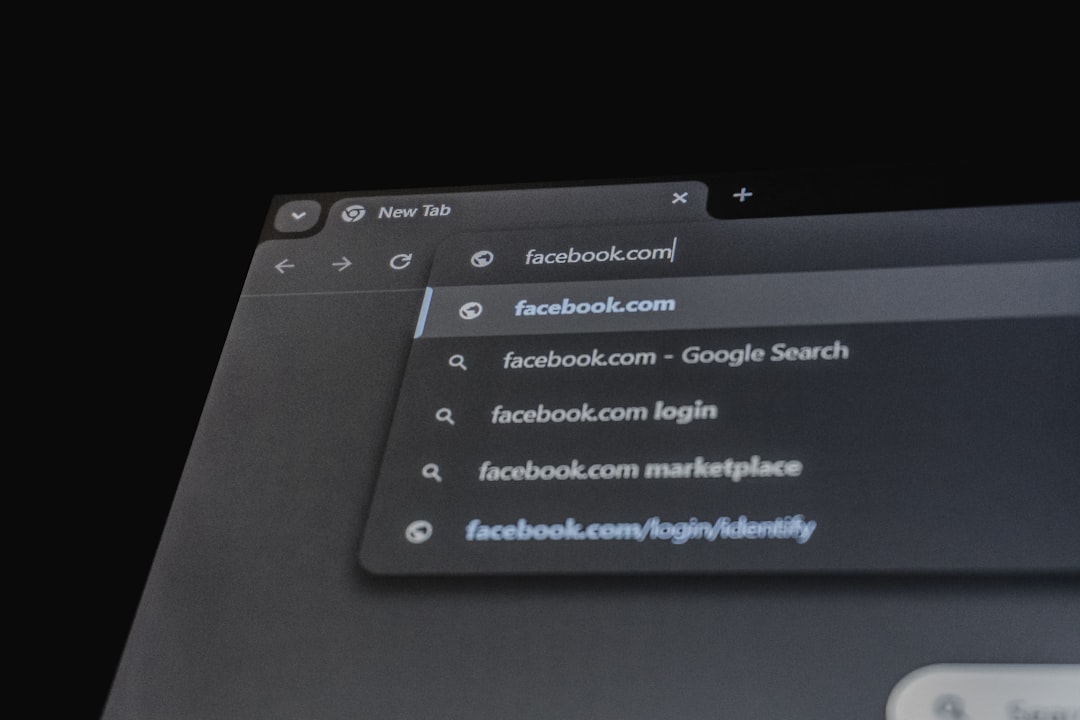
This trick isn’t perfect for animated emojis, but for still ones? Works like a charm.
💾 Method 4: Use Online WebP to PNG Converters
If you’ve already saved the emoji and it’s stuck as .webp, no worries! You can convert it.
Sites like:
will turn that annoying .webp into a happy little .png.
Here’s what you do:
- Upload your .webp file.
- Select “Convert to PNG.”
- Wait a few seconds.
- Download your new image!
Tip: Always double-check the site is safe and doesn’t have shady ads or fake download buttons.
🧙♂️ Method 5: Use a Browser Extension
If you download emojis often, a browser extension saves time.
- “Save Image As PNG” extension on Chrome is a good pick.
- It adds an extra menu when you right-click images.
- Letting you save them as .png instead of .webp.
Just search for it on the Chrome Web Store and install. Then right-click any Discord emoji and choose the newly added menu option. Boom! PNG saved.
😎 Emoji Download Do’s and Don’ts
Before we wrap up, here are a few friendly guidelines:
- ✅ Do save emojis for personal use, memes, or fun art!
- 🚫 Don’t steal custom server emojis without permission.
- ✅ Do give credit if you’re using someone else’s creation.
- 🚫 Don’t upload copyrighted emojis to public servers.

🚀 Bonus: Make Your Own Custom Emoji
Now that you’ve got the hang of saving emojis, why not make your own?
- Open any image editor (Paint, Canva, Photopea).
- Create a 128×128 pixel image (ideal emoji size).
- Draw your masterpiece or paste in something funny.
- Save it as .png with a transparent background.
- Upload it to your Discord server as a custom emoji.
Fun idea: Try turning your pet’s face into an emoji. Instant cuteness overload.
🏁 Wrapping It Up
Now you know all the smart and simple ways to save Discord emojis on your PC — no WebP headaches needed! Whether you browse sites, crop screenshots, or install a handy browser tool, there’s a method that works for everyone.
So go ahead — fill your folders with all the laughing, crying, and dancing blobs your heart desires. Just remember to use your emoji powers for good, not evil 😉

