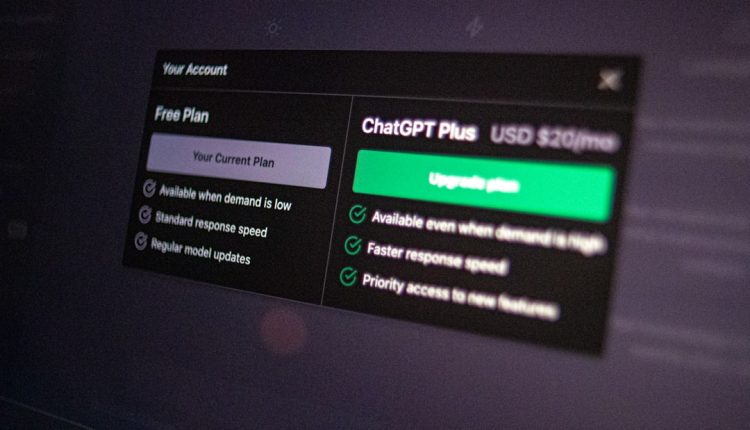So, you’ve got an Oppo F1s and you want to switch the language? Maybe you’re learning a new one, or perhaps someone changed it on you as a prank. 😁 No worries! Changing the language on your Oppo F1s is super simple. We’ll walk you through every step.
Why Change the Language?
Table of Contents
Before we jump in, let’s ask the big “why?” Changing your phone’s language can help you:
- Learn a new language
- Set it to your native tongue
- Help a friend or family member
- Fix a setting someone else changed
Whatever the reason, let’s make it happen!
Step-by-Step: Changing Language on Oppo F1s
Step 1: Unlock That Phone!
First things first, unlock your Oppo F1s using your password, PIN, pattern, or fingerprint.
Step 2: Go to the Settings
Look for the Settings icon on your home screen or in your app drawer. It looks like a little gear.
Tap it. That’s where all the magic happens!
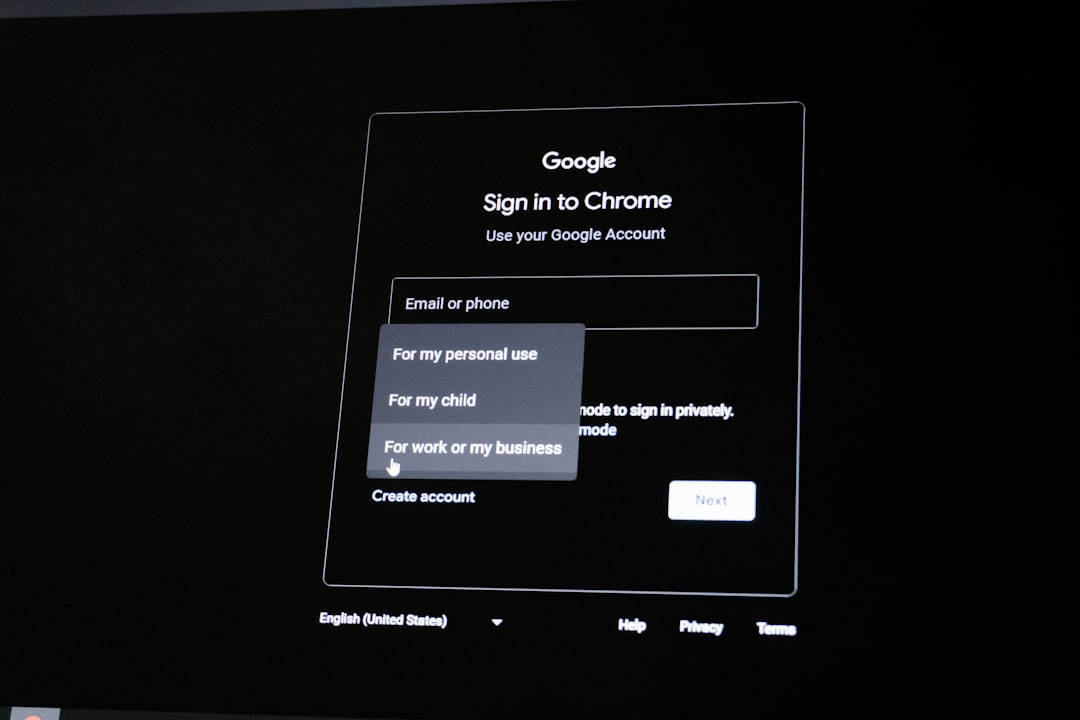
Step 3: Scroll to Language & Region
Alright, now scroll down the settings menu until you see Additional Settings. Tap it.
Inside that menu, you’ll find Language & Region. Tap that too.
Can’t read the text because it’s already in another language? No worries!
- Look for an icon shaped like a globe 🌐 or a list next to Language & Region
- It’ll usually be 3rd or 4th from the bottom inside Additional Settings
Step 4: Tap on “Language”
Once you’re in Language & Region, you’ll see a section labeled Language.
Tap it, and you’ll see a list of different languages pop up.
Step 5: Choose Your Language
Now pick the language you want your phone to use.
Languages are listed in their native scripts so you can recognize them easily.
For example:
- English for English
- Español for Spanish
- Français for French
- हिन्दी for Hindi
- 中文 for Chinese
Tap on the one you want. And voilà! Oppo will switch to that language instantly!

Step 6: Confirm the Change (If Prompted)
Some languages might ask you to confirm.
Just tap the first option, which usually means “OK” or “Apply”.
Bonus: Changing Back to English
If your phone’s in another language and you don’t understand a word… don’t panic.
Follow these tips:
- Go to the gear icon (Settings)
- Scroll until you see a menu with two options: one is a globe 🌐 icon
- That’s Language & Region
- The first setting inside there is usually Language
- Pick English or your preferred language
It’s like solving a mini puzzle. 🧩
Extra Tip: Add Multiple Languages
Did you know you can add more than one language?
Here’s how:
- Back in Language & Region, tap Add a language
- Choose the new language
- Now your phone knows both!
Perfect if you speak two or more languages fluently.
Frequently Asked Questions
1. Will changing the language affect my apps?
Some apps will also switch to the new language — but only if they support it.
If not, they’ll stay in English or the original app language.
2. Will I lose any data by changing the language?
Nope! Your messages, contacts, photos — all safe and untouched. 😊
3. I can’t find ‘Language & Region’! What do I do?
Make sure you’re in Settings > Additional Settings. You might be looking in the wrong section.
If still stuck, use the search bar at the top of Settings. Type “Language”.
More Fun with Language Settings
If you’re having fun switching languages, try it with your friends!
Change their phones to something funny like Klingon or Pirate English… just don’t forget how to change it back. 😅
How to Say “Settings”
Here’s a handy table of how to say “Settings” in a few common languages:
| Language | “Settings” |
|---|---|
| English | Settings |
| Spanish | Ajustes |
| French | Paramètres |
| Hindi | सेटिंग्स |
| Chinese | 设置 |
This can help you spot the right menu even if it’s in a different language!
Final Thoughts
Changing the language on your Oppo F1s is quick, easy, and even a little fun.
Whether you’re personalizing your phone or helping out a friend, you’re now a pro at navigating language settings. 🎉
Take a minute to explore other features while you’re in the Settings — there’s a whole world of personalization just waiting for you!
Happy tapping!