So, you want to change your Steam account name? Maybe you’re tired of your old username, or maybe it’s time for a fresh gaming identity. Either way, you’ve come to the right place! We’ll walk you through it step by step. Let’s keep it simple, fun, and straightforward.
Wait! Which Name Can You Change?
Table of Contents
Before we dive in, let’s clear something up. On Steam, there are two main “names”:
- Your Account Name: This is what you use to log into Steam. Sorry, you can’t change this one. It’s locked forever.
- Your Profile Name (Display Name): This is what other people see. This is the name you can change—even every day, if you want!
This guide will help you change your Profile Name, not your Account Name. Got it? Cool. Let’s go!
How to Change Your Steam Profile Name
Here’s a step-by-step guide that works whether you’re on a PC or Mac. It just takes a minute or two!
Step 1: Launch Steam
Start by opening your Steam application. Make sure you’re logged in.
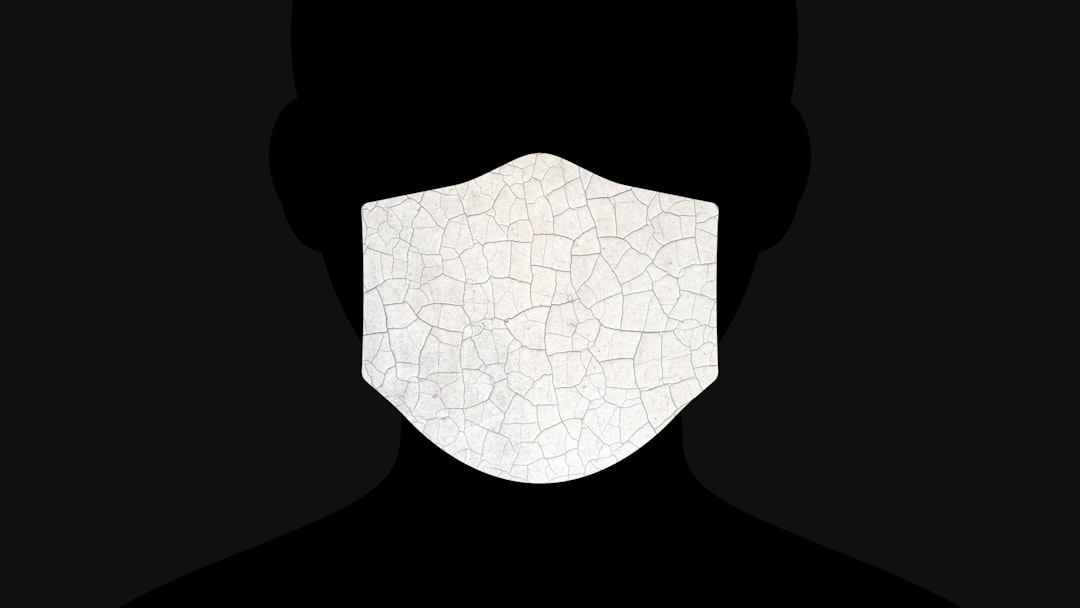
Step 2: Click on Your Username
Once Steam is open, look at the top-right corner. You’ll see your username. It’s right next to your profile picture.
Click it! A dropdown menu will appear.
Step 3: Click on “View My Profile”
After clicking your name, select the option that says “View my profile.” Easy, right?
Step 4: Click “Edit Profile”
Now you’re looking at your profile page. See that “Edit Profile” button on the right side of your screen? Smash that button like it’s a boss fight.
Step 5: Change Your Profile Name
This is the moment you’ve been waiting for. You’ll be on a screen with lots of fields. The one you want is at the top: “Profile Name”.
Just delete the old name and type in your fabulous new one.
Step 6: Scroll Down and Save
After typing your new profile name, scroll down to the bottom of the page. You’ll find a “Save” button. Click it.
And boom, you’re done!
What Happens After You Change It?
Once you’ve saved your new name, it updates immediately. Your friends will see the new name, and it’ll show up in every game and chat.
Good to know: You can change your profile name as often as you like. Steam doesn’t limit how many times you do this.
So go wild (but don’t confuse your entire friends list every day).
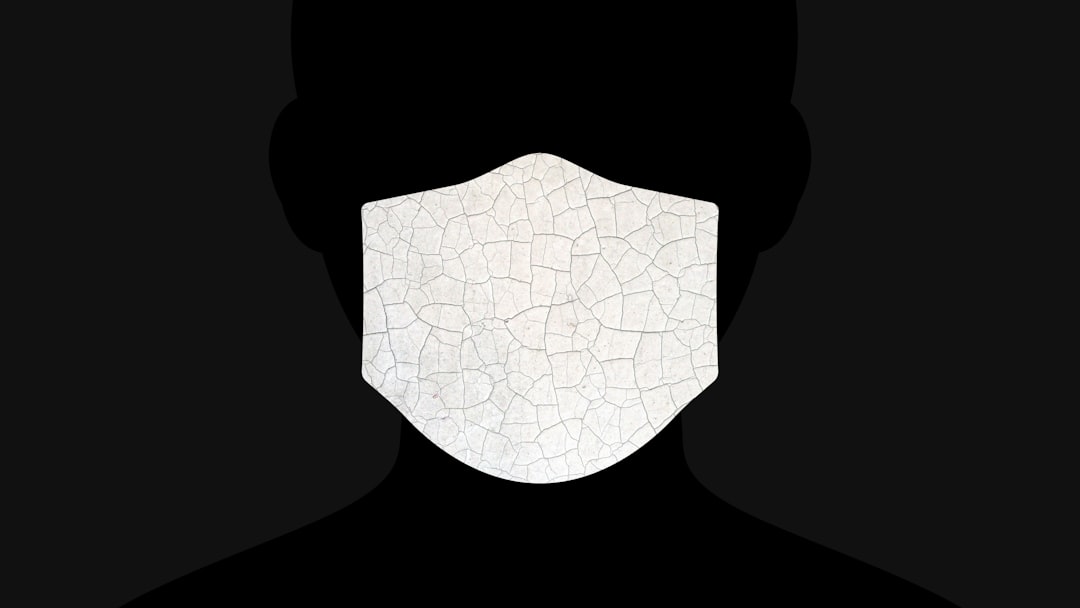
Tips for Choosing a New Steam Name
Stuck trying to think of a new name? Try these ideas:
- Keep it short: Short names are easy to remember and look clean.
- Avoid weird symbols: Some games don’t read symbols well and your name might show up all garbled.
- Be original: Choose something that represents you or your playstyle.
- Add humor: Funny names stand out. Just keep it appropriate!
Can My Friends Still Find Me?
Yes! Changing your profile name won’t affect your friends list. Your Steam ID stays the same, so your gaming squad won’t lose you.
They’ll just have to get used to the new you. You might get a few “Who dis?” comments, though!
Bonus: How to Add a Nickname for Friends
Did you know you can add custom nicknames to your friends? That way, even if they change names, you’ll always know who’s who.
Here’s how:
- Go to your friend list.
- Right-click on a friend’s name.
- Click “Manage” > “Add Nickname.”
- Type a nickname of your choice. Simple!
It won’t change their name for anyone else. Only you will see the nickname.
Changing Your Name on the Steam Mobile App
Want to change your name while you’re on the go? No problem!
Here’s how you do it using the Steam mobile app:
- Open the app and tap the menu icon (three horizontal lines) in the top-left corner.
- Tap your profile pic or name at the top.
- Select “Edit Profile.”
- Tap the “Profile Name” field and enter your new name.
- Tap “Save Changes.”
Done and done. The mobile route is just as easy!
What If You Want a New Account Name?
Bad news: You can’t change your Steam Account Name (the one you use to log in).
To get a new Account Name, you’d have to create a brand-new Steam account. That means no games, friends, achievements, or hours transferred over.
You can sign up for another account with a new name, but most people just stick with changing their Profile Name.
Wrap-Up Time
Changing your Steam profile name is fast and easy. Whether you’re feeling a rebrand coming on or just want to have a little fun, you now know how to do it in just a few clicks.
So go ahead—become the hero with the cool name. Or the villain with the really funny one.
TL;DR:
- You can change your Profile Name (shown to others).
- You can’t change your Steam Account Name (login).
- It only takes a minute to update your name on Steam via PC or mobile.
- Pick something fun, easy to read, and true to you.
Now it’s your turn—time for a name glow-up!

