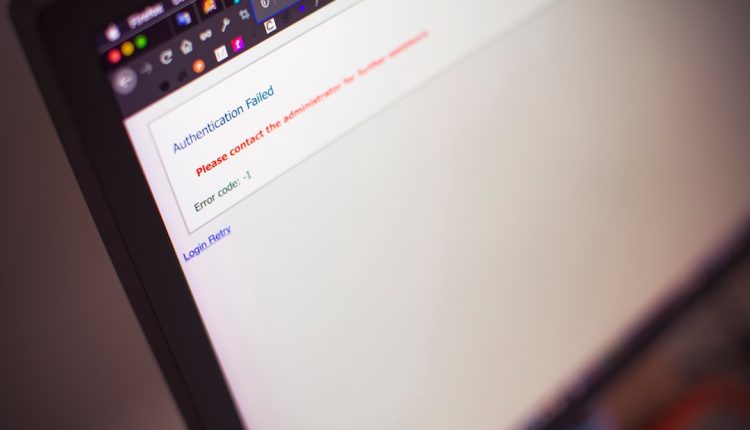Canva has become a go-to design tool for millions of users worldwide, from casual bloggers to professional marketers. Its intuitive interface, extensive template library, and easy sharing capabilities make it an essential tool for creating eye-catching graphics, presentations, and social media content. However, as with any software, users sometimes encounter issues that can disrupt their workflow. If you’ve ever found yourself frustrated by a slow-loading editor or missing design elements, you’re not alone.
This article will guide you through some of the most common Canva issues experienced by users today and provide practical, quick solutions to help you get back to designing with minimal downtime.
1. Canva Is Not Loading Properly
Table of Contents
One of the most common complaints from users is that Canva isn’t loading or gets stuck on a blank screen. This can be frustrating, especially when you’re on a tight deadline.
Possible causes:
- Slow or unstable internet connection
- Browser compatibility issues
- Corrupt browser cache or cookies
- Outdated browser version
Quick fixes:
- Refresh the page or restart the browser.
- Clear your browser’s cache and cookies. This often resolves unusual behavior.
- Try accessing Canva in an incognito or private window to rule out issues from extensions.
- Use a different browser altogether—Canva runs best on Google Chrome and Firefox.
- Ensure your browser is up-to-date and your internet connection is stable.

2. Canva Designs Not Saving
Creating the perfect design only to realize it hasn’t saved is a nightmare. Issues with saving in Canva can stem from connectivity glitches or server-side problems.
Common signs include:
- A ‘saving’ message that never disappears
- Unsaved changes that disappear after refreshing
- A red warning icon saying “unable to save changes”
What you can do:
- Double-check your internet connection—it’s essential for cloud-based autosaving.
- Try saving your design manually (File > Save) before refreshing or closing the tab.
- Log out and back into your Canva account—it forces a sync with their servers.
- Clear cache and cookies and log in again in a fresh browser session.
3. Elements Not Showing or Disappearing
If elements in your design disappear suddenly or fail to load, the issue might be rendering problems within the editor.
Root causes include:
- Overloaded browser memory
- Glitches in the specific Canva template
- Corrupted image or element file
Fixes:
- Close unused browser tabs and applications to free up memory.
- Duplicate your design and try editing the copy. Sometimes glitches are resolved this way.
- Delete and re-insert the problematic element or image.
- If a certain template causes issues repeatedly, try starting with a fresh one.
4. Canva App Is Crashing or Freezing
Mobile users often report that the Canva app is lagging, crashing, or not responding. While more stable on desktops, the mobile app can sometimes act unpredictably.
Solutions for mobile issues:
- Force close the app and restart it.
- Check for updates via the App Store or Google Play—Canva frequently releases patches.
- Make sure your device has sufficient available storage and isn’t overloaded with background tasks.
- Uninstall and reinstall Canva to eliminate any corrupted files.
TIP: Some complex projects with too many elements or layers may not run smoothly on older smartphones. Consider switching to desktop for heavy designs.
5. Download Errors
Another major issue reported by users is trouble downloading their work. Whether you’re exporting as a PDF, PNG, or MP4 video, Canva occasionally throws errors or produces blank files.
Common scenarios:
- Download doesn’t start at all
- File downloads but appears blank or with missing visuals
- Error message: “There was an issue preparing your download”
Solutions:
- Try changing the file format. If PNG fails, try JPG or PDF.
- Reduce file size or resolution for large or dense projects.
- Break down multi-page projects and download them in smaller batches.
- Check Canva’s status page or Twitter in case there are reported server issues.
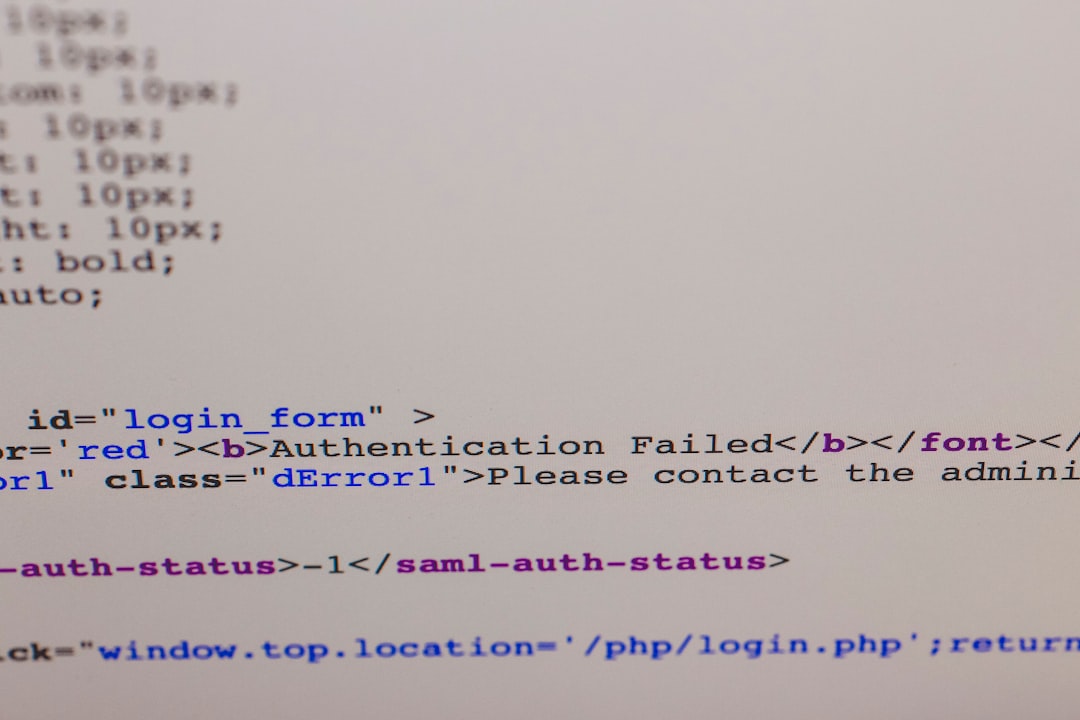
6. Fonts or Brand Kits Not Loading
For Canva Pro users, the Brand Kit is a great feature—until it doesn’t work as expected. If your custom fonts aren’t appearing or brand settings won’t load, try these steps.
How to troubleshoot:
- Re-upload fonts if they appear missing.
- Check if your license allows use of the specific font file (only .OTF or .TTF file formats are supported).
- Ensure you’re on a Pro plan—some features are not available for free users.
- Try switching between projects to see if the problem is design-specific.
7. Collaboration Issues
Real-time collaboration tools are extremely helpful, but they sometimes glitch. Issues may involve edits not syncing properly, changes not being visible to another person, or access permission errors.
Solutions:
- Ensure everyone is using the same version of the design (check the share link).
- Try refreshing the page, or ask collaborators to do the same.
- Set the proper permissions—Canva allows you to choose between “View,” “Edit,” or “Use as Template.”
- Use the “Version History” to revert changes or identify when something broke.
8. Canva AI or Magic Tools Not Working
With Canva’s growing suite of AI tools like Magic Write, Magic Resize, and text-to-image, glitches can occur as the software continues to evolve.
What you can do:
- Ensure you’re using a supported browser—many AI features are optimized for desktop browsers like Chrome.
- Reload the page or re-invoke the tool from the main menu.
- Report the issue using the feedback feature—Canva’s AI tools are under constant refinement.
When to Contact Canva Support
If you’ve tried all troubleshooting steps and are still facing trouble, it might be time to reach out to Canva Support. Make sure to include:
- Your browser and operating system details
- A screenshot or screen recording of the problem
- The type of file you’re working on (e.g., PDF design, social media post)
- Your Canva account email
Visit the Canva Help Center or tweet @canva for faster resolutions in urgent cases.
Final Thoughts
Despite the occasional hiccup, Canva remains one of the best design tools thanks to its user-friendly interface and robust feature set. By understanding the root causes of common issues and applying these quick fixes, you can avoid delays and keep your creative momentum going strong.
Remember—technology is never perfect, but knowing how to resolve issues quickly makes you a more efficient designer. Bookmark this guide so you’re prepared the next time Canva throws a curveball your way!