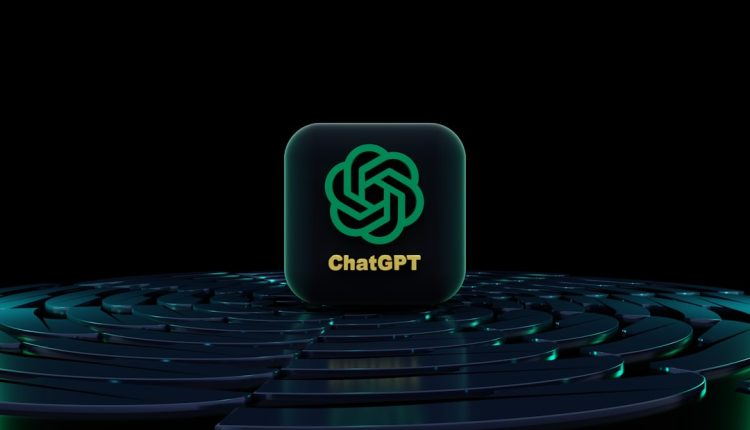Slack is a powerful communication tool used by countless teams and organizations for collaboration. Over time, however, workspaces can become cluttered with numerous channels—some outdated, others inactive, and a few created unintentionally. If you’re looking to keep your Slack workspace organized and eliminate digital clutter, you may want to consider permanently deleting unused channels. It’s not just about tidiness; it’s about maintaining efficient workflows and minimizing distractions for your team.
In this guide, we’ll walk you through the steps required to permanently delete a Slack channel, along with the conditions that apply and important points to remember. Whether you’re a Slack Workspace Owner, Admin, or simply curious about how this process works, you’ll find everything you need to know right here.
Understanding Slack Channels
Table of Contents
Before diving into deletion, it’s important to understand the two types of Slack channels:
- Public Channels: Accessible to anyone within your workspace. These are typically used for company-wide or team-specific discussions.
- Private Channels: Only accessible to invited members. These are generally used for confidential or team-limited communication.
Slack also distinguishes between standard channels and shared or external channels (such as those in Slack Connect). Only certain types may be deleted depending on your permissions and the channel’s configuration.
Who Can Delete a Channel in Slack?
Before attempting to delete a channel, make sure you have the proper permissions. In Slack, the ability to delete channels is typically restricted to:
- Workspace Owners and Admins – These are users with elevated privileges who can manage the entire workspace, including deleting any channel, public or private.
- The Channel Creator – In some workspaces, users who created the channel may have permission to delete it as long as they are still a member of it.
If you’re a regular member and don’t see the delete option, it’s likely you don’t have the necessary permissions. In this case, you’ll need to contact your workspace Admin.
Steps to Permanently Delete a Slack Channel
Keep in mind that once a channel is deleted, all messages, files, and content within that channel are permanently removed. There’s no way to retrieve it later. This action should be done thoughtfully.
- Open Slack and Sign In: Log in to your Slack workspace from the desktop app or browser. Slack does not currently support channel deletion via its mobile apps.
- Select the Channel You Want to Delete: Navigate to the appropriate channel in the left-hand sidebar.
- Click on the Channel Name: At the top of the channel window, click the channel name to open the details pane.
- Choose “Settings” and Then “Delete this channel”: Scroll to the bottom of the settings pane and click “Delete this channel”. You may be prompted to confirm your action.
- Confirm Deletion: Slack will ask if you’re sure. Confirm by checking any required boxes and clicking the final “Delete Channel” button.
Once confirmed, the channel will be permanently removed from the workspace—no one can access it anymore.
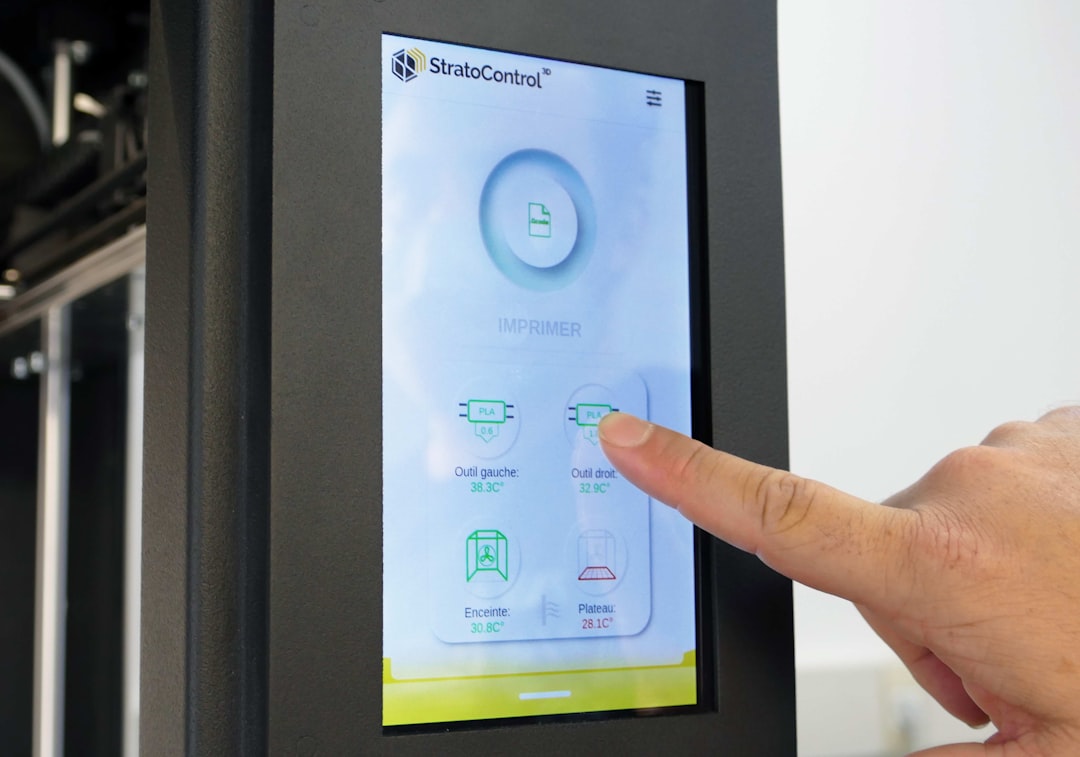
What Happens When You Delete a Slack Channel?
Deleting a channel in Slack comes with some important consequences. Here’s what happens:
- All Messages Are Lost: Every conversation, file, and pinned item is removed permanently.
- Notification to Members: Slack will not provide an automated notification to other users that the channel has been deleted. It simply disappears from their view.
- Integration Disconnect: Any integrations or bots associated with that channel will also lose access to it.
If you’re concerned about losing valuable information, consider archiving the channel instead, which retains data but removes it from everyday use.
Archiving vs. Deleting: Which Is Better?
Before you hit that delete button, you might want to ask: would archiving be a better option? Here’s a comparison to help you decide:
| Action | Effect | Reversibility |
|---|---|---|
| Archiving | Channel becomes inactive but data remains accessible. Can be unarchived later. | Yes |
| Deleting | Channel and all its data are permanently erased. | No |
If you’re unsure whether the channel might be needed again in the future, archiving is the safer choice. Archived channels can always be retrieved and reinstated.
Best Practices Before Deleting a Channel
In business and team environments, transparency and data retention are crucial. Here are some tips to follow before permanently deleting a Slack channel:
- Backup Important Information: Manually save any crucial files or information from the channel. Export data if necessary.
- Communicate with Team Members: Notify all members of the channel that it will be deleted. Use direct messages or a team-wide announcement.
- Consider Archiving Instead: If you’re not 100% sure, archiving offers a middle ground.
How to Delete a Channel Using Slack API (Advanced)
If you’re an Admin with technical expertise and you’re managing multiple deletions or automating workspace updates, Slack’s API can be useful. The conversations.delete method allows you to permanently delete a channel programmatically.
Note: This method requires a Slack App with the correct scopes (e.g., channels:manage and groups:write) and token authentication.
POST https://slack.com/api/conversations.delete
Content-type: application/json
Authorization: Bearer xoxp-your-token
{
"channel": "C1234567890"
}
Be cautious using the API—there’s no recovery method once deletion is executed via code.
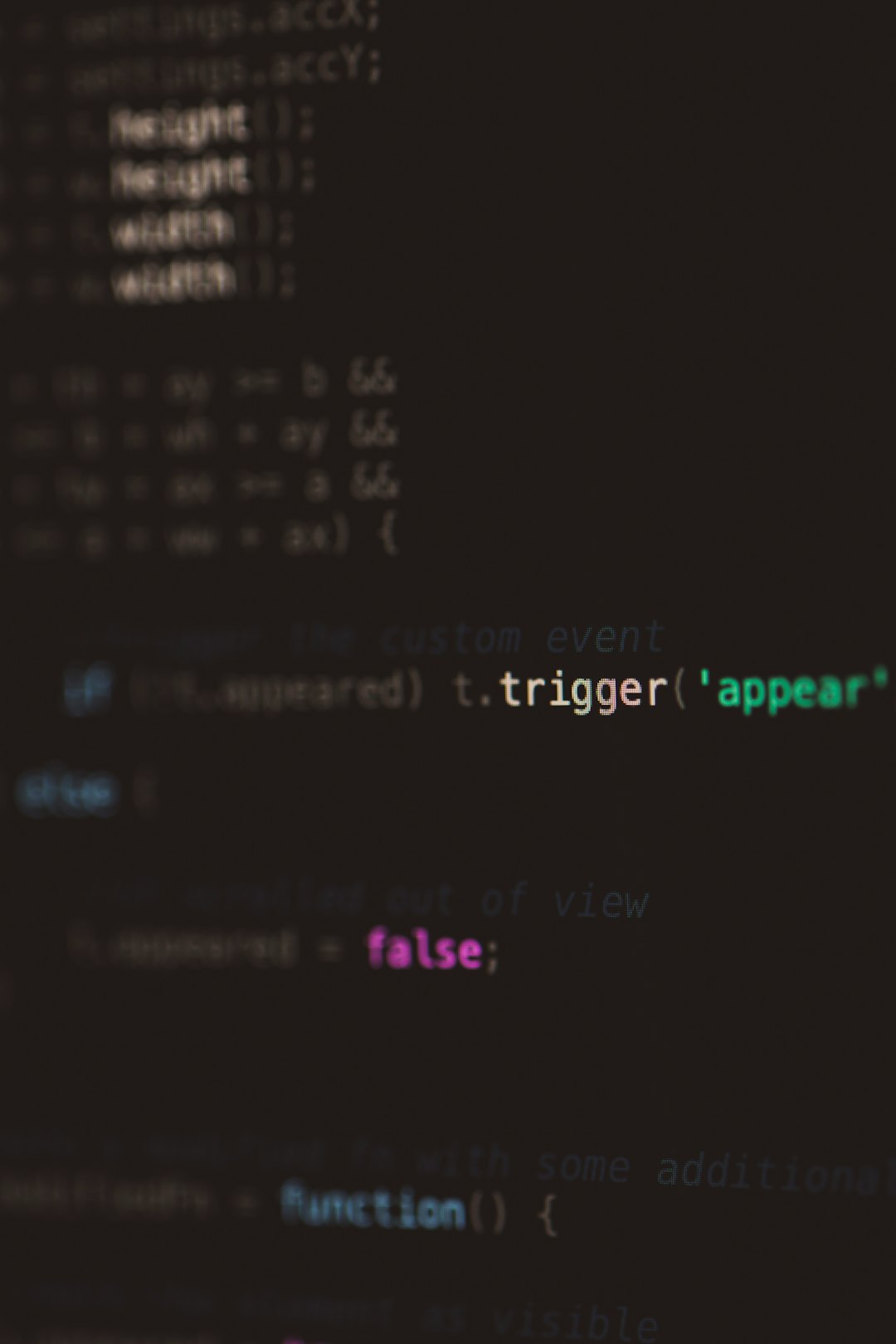
FAQs About Deleting Slack Channels
Q: Can I recover a deleted Slack channel?
No. Once a channel is deleted, all associated data is gone permanently. There is currently no feature in Slack for restoring deleted channels.
Q: Can I delete a channel from the mobile app?
No. Channel deletion is only supported on the desktop and browser versions of Slack.
Q: What happens if I delete a shared Slack Connect channel?
Slack Connect channels that span across organizations require dual consent for deletion. You cannot unilaterally delete a shared Slack Connect channel if it involves an external organization.
Conclusion
Permanently deleting a Slack channel is a simple but significant action. Whether you’re cleaning up your workspace or retiring a project-specific channel, understanding the implications and following best practices ensures a smooth process. The key is to be intentional—only delete when you’re absolutely sure, and always inform your team and save important data beforehand.
Slack is designed to be flexible and efficient, so using its features—like archiving or API tools—wisely can help keep your digital workspace clean and productive. Happy organizing!