Windows 10 users may occasionally encounter frustrating update errors. One such issue is the Windows 10 Update Error (0x800f020b). This error typically occurs when a specific device driver is not applicable or when the connected device cannot be updated. Though annoying, this issue can be resolved with a few systematic steps. This guide explains the exact procedure to fix the error effectively.
What Causes the 0x800f020b Update Error?
Table of Contents
This error is often associated with the following scenarios:
- The device driver targeted by the update is either not currently connected to the system
- There might be conflicts between existing drivers and the update
- Corruption or missing files in the Windows update cache
- Outdated third-party drivers or peripherals causing incompatibility
It’s common when Windows tries to push driver updates to printers, USB peripherals, or other components that are not connected at the moment. To avoid this issue going forward, users should ensure all necessary devices are plugged in before running updates.
Step-by-Step Fix for the 0x800f020b Error
1. Make Sure All Devices Are Connected
Begin by checking if all external devices like printers, scanners, or webcams are connected to your PC. Plug in any device that could be pending a driver update.
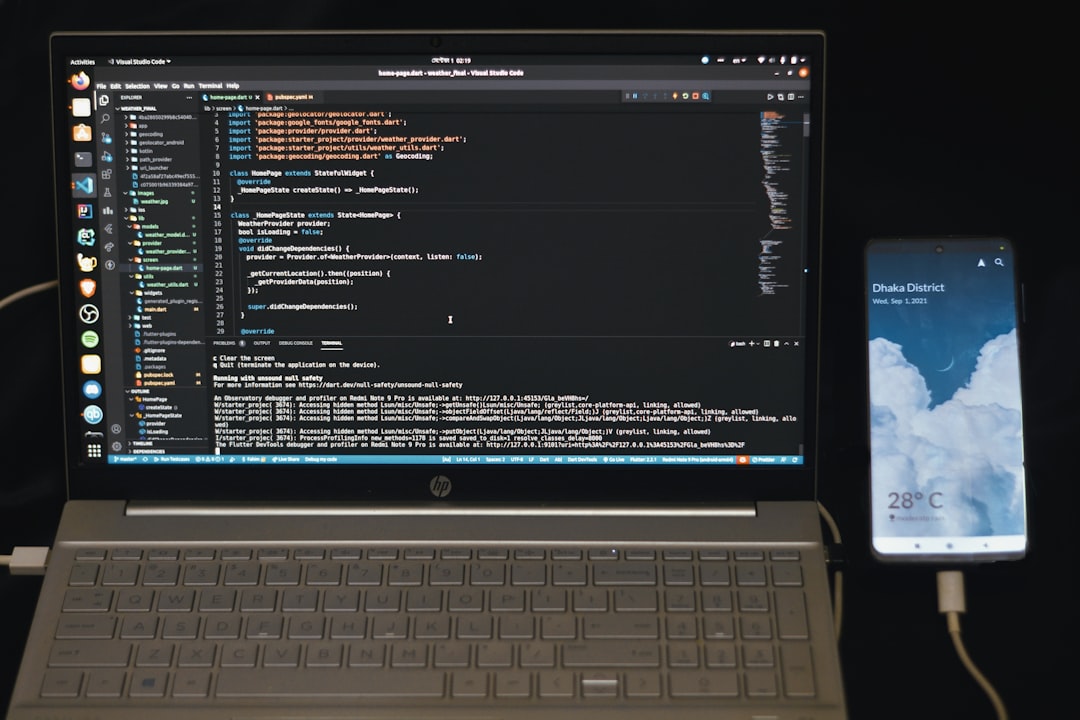
2. Use the Windows Update Troubleshooter
- Click Start and go to Settings.
- Navigate to Update & Security > Troubleshoot.
- Click on Additional troubleshooters.
- Choose Windows Update and select Run the troubleshooter.
Let the troubleshooter detect and automatically fix issues related to Windows Update.
3. Manually Remove the Faulty Update
If the update continues to fail, you can find and manually uninstall it:
- Press Windows + I to open Settings.
- Go to Update & Security > View update history.
- Select Uninstall updates.
- Find the update with issues and right-click to uninstall it.
4. Disable Driver Updates via Group Policy
If specific drivers are causing repeated issues, preventing Windows from updating them might help:
- Type gpedit.msc in the Run dialog (Windows + R) and press Enter.
- Go to Computer Configuration > Administrative Templates > Windows Components > Windows Update > Do not include drivers with Windows Updates.
- Enable this policy and restart your PC.
5. Reset the Windows Update Components
This is a more advanced step to clear out corrupted update files:
- Open Command Prompt as Administrator.
- Type the following commands one by one and press Enter after each:
net stop wuauservnet stop cryptSvcnet stop bitsnet stop msiserverren C:\Windows\SoftwareDistribution SoftwareDistribution.oldren C:\Windows\System32\catroot2 catroot2.oldnet start wuauservnet start cryptSvcnet start bitsnet start msiserver
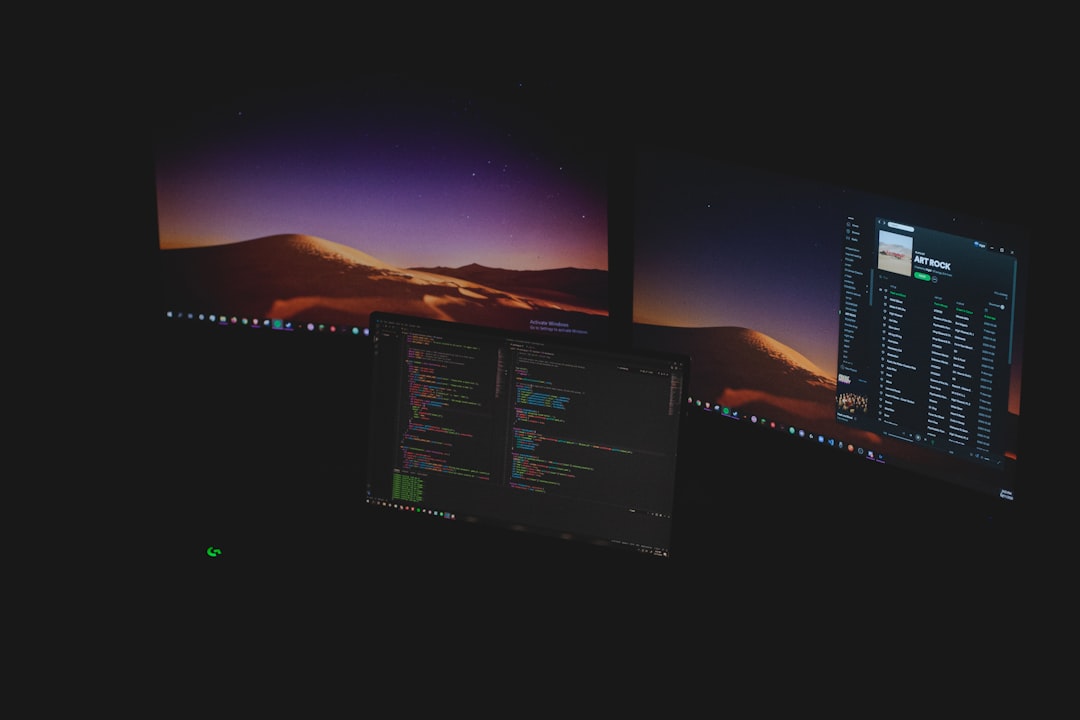
6. Manually Install the Update
If all else fails, consider manually downloading the update:
- Visit the official Microsoft Update Catalog.
- Search for the KB number of the failed update.
- Download the correct version matching your system architecture (x64, ARM, etc.).
- Install it by double-clicking the downloaded file.
Conclusion
Though the 0x800f020b error in Windows 10 might seem intimidating at first, it is relatively easy to fix with a step-by-step approach. Keep your system and external devices properly connected and updated. If the error becomes persistent, advanced troubleshooting like disabling driver updates or resetting Windows components can solve it effectively.
Frequently Asked Questions (FAQ)
- What does error 0x800f020b mean?
- This error usually indicates that Windows tried to install a driver update for a device that is not present or not applicable to the system.
- Can I disable driver updates permanently?
- Yes, you can use the Group Policy Editor to stop Windows from including drivers in updates. This prevents the system from pushing faulty or unnecessary drivers in the future.
- Is it safe to reset Windows Update components?
- Yes, when done correctly, resetting update components clears corrupted files and helps resolve update issues without harming your system.
- How do I know which driver caused the update failure?
- You can check the Windows Update history to see which update failed and look up its KB number for details in the Microsoft Update Catalog.
- Should I reinstall Windows if none of the fixes work?
- Reinstallation is a last resort. Try manual update methods and professional tools before considering a complete reinstall.

