If you’ve encountered the infamous “A Fatal Javascript Error Occurred” message when launching Discord on your computer, you’re not alone. This issue has frustrated many users and can be caused by several underlying problems, including corrupted files, permission errors, or conflicting background processes. Fortunately, there are tried-and-true methods to resolve this issue and get your Discord back up and running smoothly.
Follow this in-depth guide to understand what causes this error and how to fix it efficiently. Whether you’re a casual user or a seasoned gamer, backing up your chats and ensuring smooth communication is essential. Let’s dive in.
What Causes the “Fatal Javascript Error” in Discord?
Table of Contents
This error generally occurs due to corrupt installation files, improper user permissions, or issues related to the Discord app’s backend components such as the Electron framework. It may also be triggered by antivirus software or remnants of previous installations.
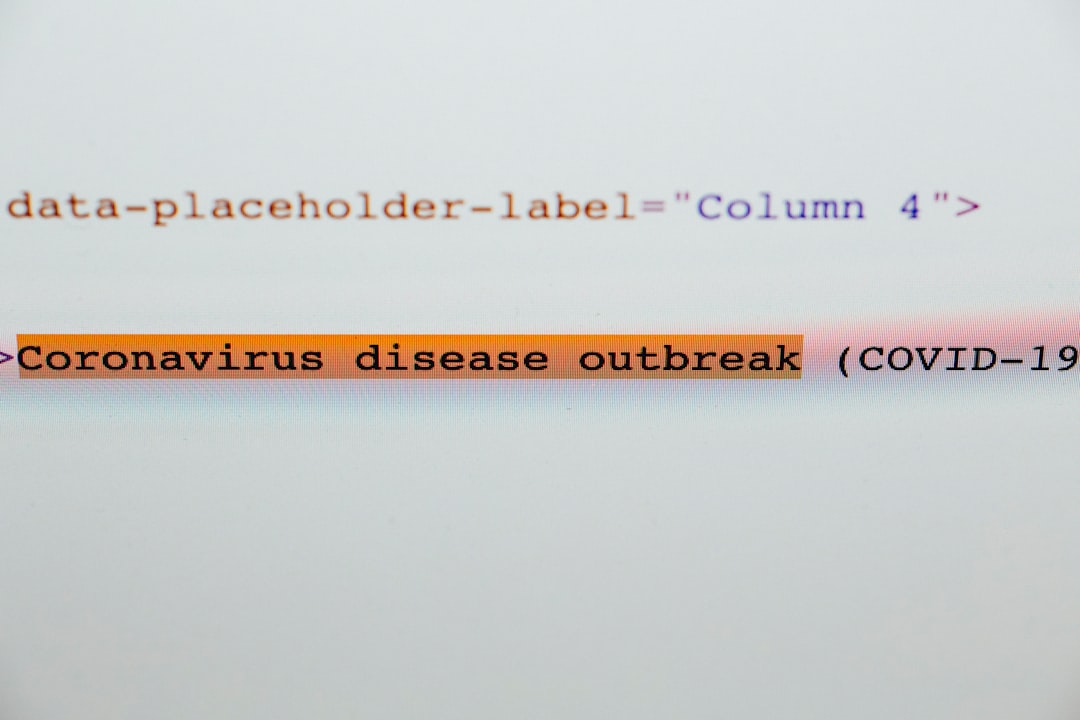
Understanding the cause is key to applying the right fix. Here are some of the most effective solutions to this annoying Discord error.
1. Close Discord and Delete AppData
First, shut down Discord completely if it’s running. Sometimes, it’s still operating in the background even if it looks closed.
- Press Ctrl + Shift + Esc to open Task Manager.
- Find any Discord-related processes and click End Task.
Then, remove the potentially corrupt AppData files by following these steps:
- Press Windows Key + R.
- Type %appdata% and hit Enter.
- Look for the Discord folder, right-click on it, and choose Delete.
- Repeat the process by typing %localappdata% into Run and delete the Discord folder there as well.
This clears out all corrupted cached data, allowing you to do a clean reinstallation of the app.
2. Reinstall Discord
Once old data is cleared, reinstalling Discord is the next logical step:
- Visit the official Discord website or search “Discord Download” in your browser.
- Download the installer compatible with your OS.
- Run the setup and follow the on-screen instructions.
Make sure you’re downloading from the official site to avoid malicious or incompatible software copies.

3. Run as Administrator
Sometimes, the error occurs due to insufficient permissions. You can bypass this by launching Discord as an administrator:
- Right-click on the Discord shortcut or executable file.
- Select Run as Administrator.
If this resolves the error, consider updating the program shortcut settings permanently by right-clicking the shortcut, going to Properties → Compatibility, and checking the box for Run this program as an administrator.
4. Disable Antivirus Temporarily
Sometimes, antivirus software interferes with Discord’s startup files. Especially overprotective antivirus programs may quarantine essential parts of the app, causing it to malfunction.
If you suspect your antivirus is at fault:
- Temporarily disable real-time protection or firewall settings.
- Try launching Discord again.
Warning: Don’t browse the internet or open unknown files while your antivirus is turned off. Make sure to re-enable protection once testing is complete.
5. Use Discord in Browser as a Temporary Fix
If nothing seems to work and you need to access Discord urgently, use the web version via discord.com. All your chats, servers, and settings are synced in real time.
This is a great workaround until you’re able to fix the desktop client without missing out on important interactions.
Conclusion
The “Fatal JavaScript Error” in Discord can be frustrating, but it’s far from unfixable. By taking a methodical approach—clearing corrupted files, reinstalling the application, and checking permissions—you can usually solve this issue within a few minutes. Whether it’s caused by a problematic update or antivirus interference, getting your Discord back to normal is well within reach.
Remember to regularly update both your operating system and the Discord app, and monitor third-party software that could interfere. With these practices, you’ll have a smooth, error-free Discord experience going forward.

