So, you’re diving into the yokai-slaying madness of Nioh on PC, ready to dodge, slash, and grind your way to greatness. But then—bam! The game crashes. Or freezes. Your character’s stuck mid-swing. Sound familiar?
Don’t worry! You’re not alone. PC games can act up sometimes. Let’s tackle these weird crashes and freezes with some simple fixes.
1. Update Your Graphics Drivers
Table of Contents
This one’s big. Outdated drivers are like trying to sword fight with a spoon.
- Go to your GPU maker’s website (NVIDIA, AMD, or Intel).
- Download the latest drivers for your card.
- Install. Reboot your PC. Launch the game.
Still crashing? No worries. Let’s keep going.
2. Check System Requirements
Before blaming the game, make sure your rig can actually run it.
- Minimum: Intel Core i5, 8GB RAM, NVIDIA GeForce GTX 780
- Recommended: Intel Core i7, 16GB RAM, NVIDIA GeForce GTX 1060 or better
If your hardware’s barely cutting it, consider lowering graphics settings in-game.

3. Set Graphics Presets to Low or Medium
Nioh may look better on ultra settings, but what’s beauty when you’re constantly rebooting?
- Go to Options ⇒ Graphics Settings
- Switch presets down to Low or Medium
- Turn off motion blur and shadows for extra stability
It’s not just about looks—it’s about that sweet, smooth gameplay!
4. Verify Game Files on Steam
Sometimes games install with a hiccup. Let’s check that.
- Open Steam Library
- Right-click on Nioh, click Properties
- Go to Installed Files ⇒ Verify integrity of game files
Steam will scan and fix any broken or missing files. Think of it like digital duct tape.
5. Turn Off Overlays
Overlays are cool, but they eat computer juice and cause issues.
- Disable Steam Overlay: Go to Steam Settings ⇒ In-Game ⇒ Uncheck “Enable the Steam Overlay”
- Turn off Discord Overlay: Open Discord ⇒ User Settings ⇒ Game Overlay ⇒ Toggle it off
Now try running the game again. Smoother? Hopefully!
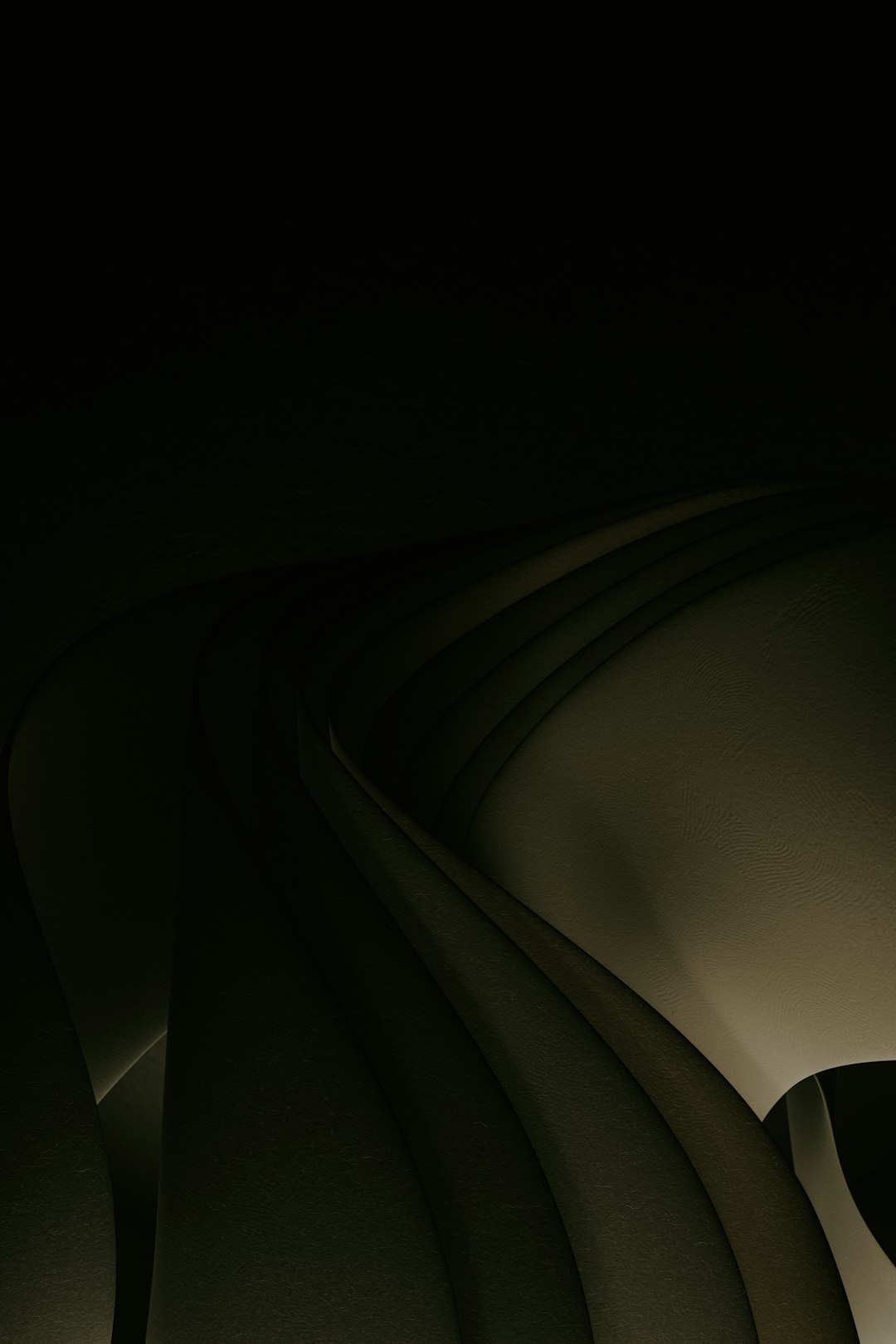
6. Close Background Apps
You don’t need Chrome running with 37 tabs while you’re hunting demons.
- Press Ctrl+Shift+Esc to open Task Manager
- Close browsers, music players, and any extra programs
This frees up RAM and CPU power for the game. Every little bit helps!
7. Play in Windowed Mode
Sounds weird, right? But playing in Borderless Windowed or Windowed can fix screen freezes or resolution bugs.
- Go to Settings ⇒ Display Mode
- Switch to Windowed or Borderless
- Apply and reload
It doesn’t always look as immersive, but it often runs better.
8. Disable V-Sync and Set FPS Limit
Sometimes, too many frames is a bad thing (yup, really).
- Turn V-Sync Off in settings
- Set FPS to a fixed number like 60 or 120
This can stop screen tearing and reduce sudden crashes.
9. Run as Admin
Running the game with admin rights gives it more power to work properly.
- Right-click the Nioh shortcut or .exe file
- Click Run as Administrator
Simpler than chanting for help at a shrine—and often more effective!
10. Update Windows
Old Windows versions can mess with new games.
- Go to Settings ⇒ Windows Update
- Check for updates and install everything
Reboot and see if that fixes your Nioh worries.
Bonus Tip: Install on an SSD
If you still run games from an old HDD, the load times and stutters can be brutal.
Installing Nioh on an SSD can dramatically improve performance and reduce random hangs or freezes.
Wrap-Up
Battling yokai is tough—but battling crashes is worse! With these tips, you’ve got the tools to bring peace back to your PC.
Test each one and see which works for you. Hopefully, you’ll be back dodging, slicing, and spinning through bosses in no time.
Still stuck? Don’t give up! Game communities and forums are full of helpful warriors willing to lend a hand.
Good luck, samurai. And may your frame rate be steady!

