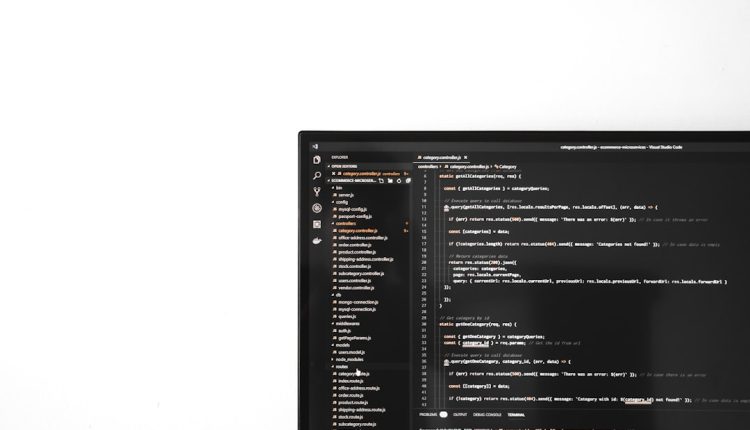If you’re encountering the Error Code 7002.1 while launching the Rockstar Games Launcher on Windows, you’re not alone. Many users face this error when trying to open games like Red Dead Redemption 2 or Grand Theft Auto V. Fortunately, this issue is fixable. This guide provides a clear and trustworthy walkthrough to resolve the problem and get you back to gaming.
Error Code 7002.1 generally occurs due to a miscommunication between the Rockstar Games Launcher, associated game files, or system permissions. One of the most frequent culprits is an incompatible or improperly configured graphics driver, but there can also be issues with missing game files or administrative privileges.
What Causes Error Code 7002.1?
Table of Contents
This error is most commonly linked to the following issues:
- Corrupt or outdated graphics drivers
- Lack of administrative privileges for the launcher or game
- Missing or corrupted game files
- Incompatibilities with third-party security software
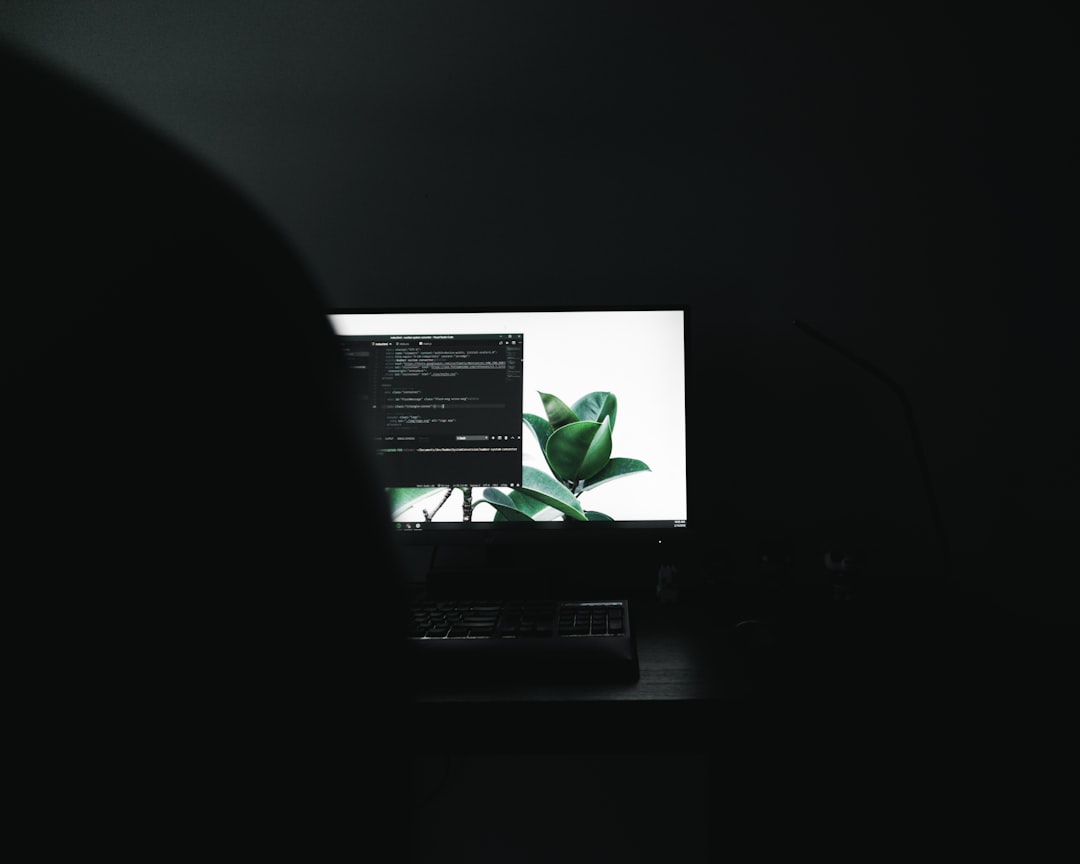
Step-by-Step Fixes for Error Code 7002.1
Below are reliable solutions to resolve this issue. You may not need to try all of them—start at the top and work your way down.
1. Run Launcher as Administrator
Lack of administrative privileges can cause game launch errors.
- Right-click on the Rockstar Games Launcher shortcut.
- Select Properties.
- Go to the Compatibility tab.
- Check the box next to Run this program as an administrator.
- Click Apply and then OK.
Now restart the launcher and try launching the game again.
2. Update Your Graphics Drivers
Outdated or corrupt GPU drivers can cause various launch issues, including error code 7002.1.
- Visit the official website of your GPU manufacturer (e.g., NVIDIA or AMD).
- Download the latest drivers for your graphics card.
- Install the driver using the clean installation option if available.
- Restart your PC after installation is complete.
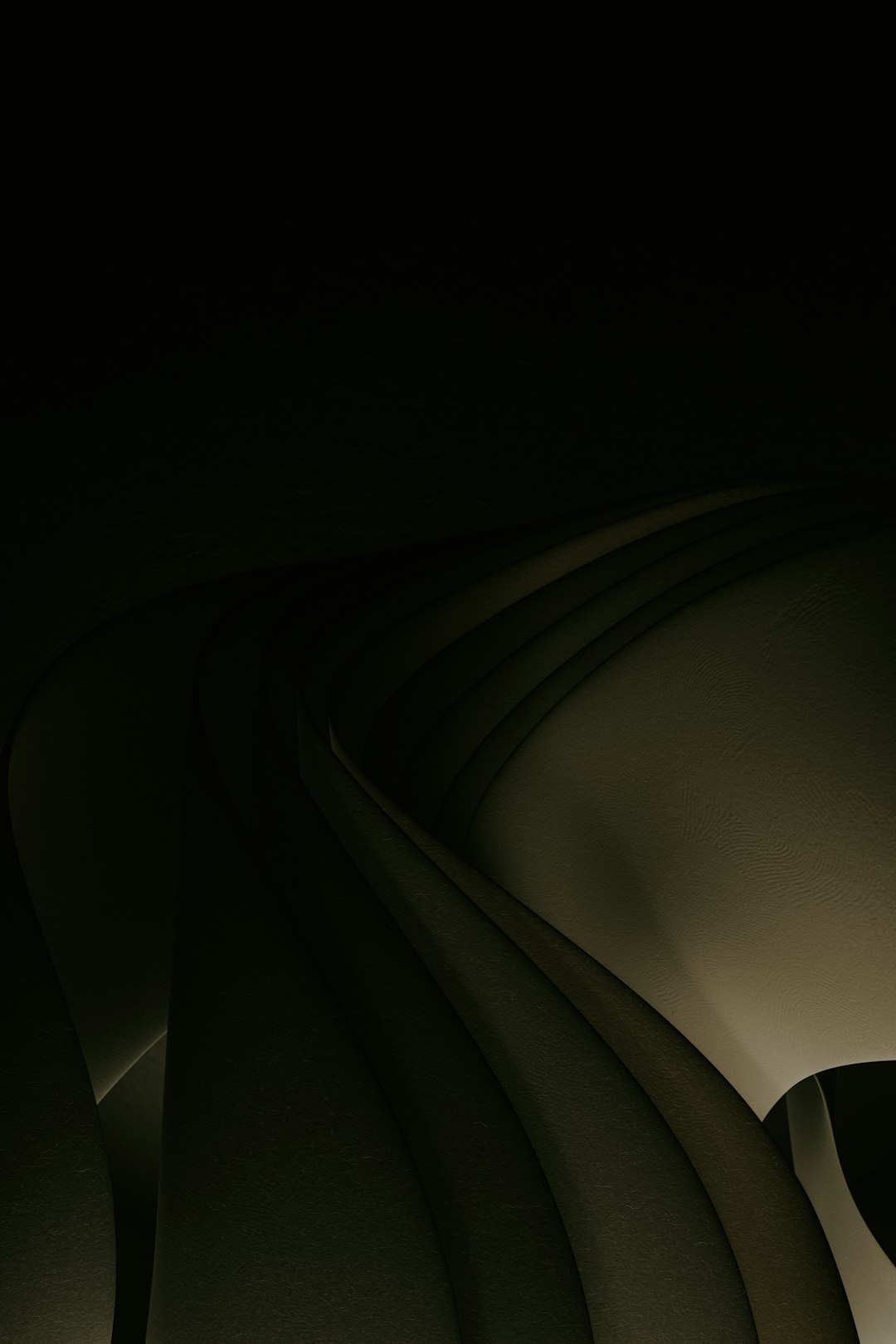
3. Verify Game Files
The Rockstar Games Launcher includes a feature to verify the integrity of game files. Corrupted or missing files can cause this error.
- Open the Rockstar Games Launcher.
- Navigate to Settings.
- Select the affected game from the list on the left.
- Click on Verify Integrity.
This process may take a few minutes. Once completed, try launching the game again.
4. Disable Third-Party Antivirus Software
Sometimes, overactive antivirus programs may block key game components from launching. Temporarily disabling your antivirus software can help identify if it is the cause.
Note: Be cautious when disabling antivirus software. Make sure to re-enable it after testing.
5. Clean Boot Windows
A clean boot will start Windows with a minimal set of drivers and startup programs to eliminate software conflicts.
- Press Windows + R, type msconfig, and hit Enter.
- In the System Configuration window, click on the Services tab.
- Check Hide all Microsoft services, then click Disable all.
- Go to the Startup tab and click Open Task Manager.
- Disable all startup items.
- Close Task Manager and click OK in the System Configuration window.
- Restart your PC and try launching the game again.
If the error does not occur during a clean boot, it indicates a software conflict which you can isolate by gradually re-enabling services and startup items.
6. Reinstall the Rockstar Games Launcher
If none of the above methods work, completely reinstalling the launcher might resolve the issue.
- Uninstall the Rockstar Games Launcher via the Windows Control Panel.
- Navigate to
C:\Program Files\Rockstar Gamesand delete any remaining folders. - Download the launcher again from the official Rockstar website and perform a clean installation.
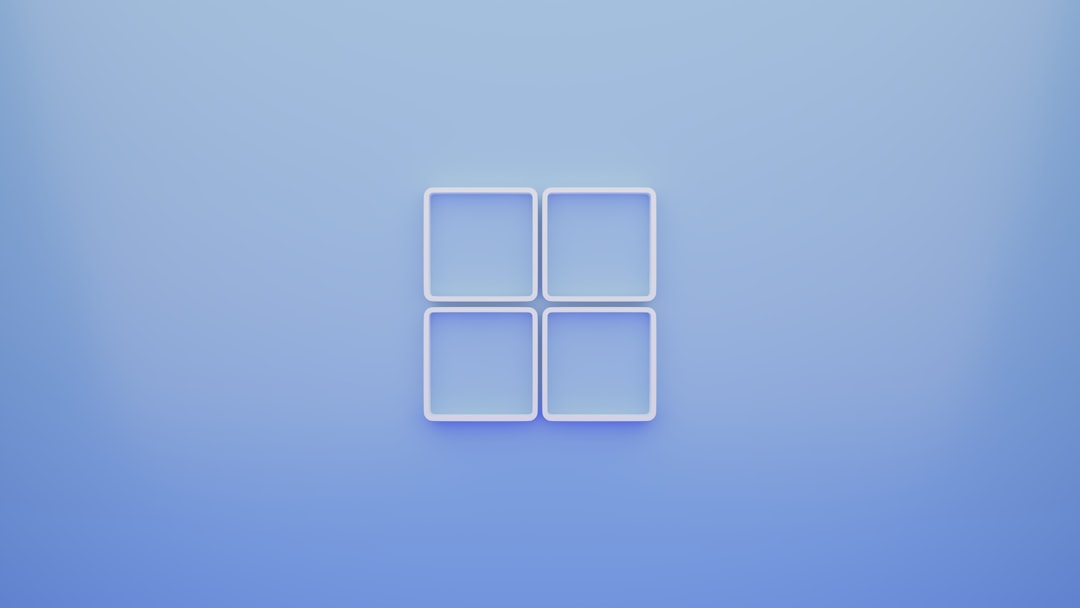
Final Thoughts
Rockstar Games’ Error Code 7002.1 can be frustrating, but it’s often rooted in simple configuration or software compatibility issues. By following the steps above—prioritizing driver updates, verifying game files, and adjusting launcher permissions—you have a high chance of resolving the issue effectively.
If, after trying all these methods, the problem persists, consider contacting Rockstar Games Support for further assistance. Be prepared to provide system information and detailed error descriptions to expedite the troubleshooting process.
Stay updated, stay secure, and most importantly—happy gaming!