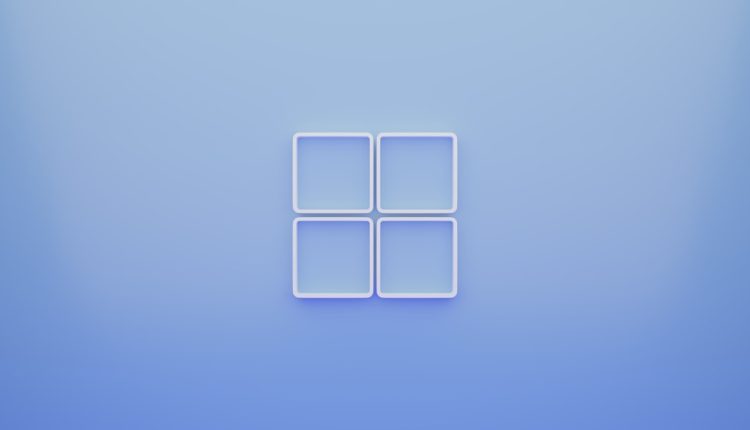If you are encountering the error message “D3DX9_38.dll is missing or not designed to run on Windows”, you are not alone. This issue is related to Microsoft’s DirectX software, a core component used by many Windows-based games and multimedia applications. This DLL file is part of the DirectX 9 runtime, and without it, numerous programs may fail to start or function properly.
The error often appears in one of the following formats:
- “The program can’t start because D3DX9_38.dll is missing from your computer.”
- “D3DX9_38.dll is either not designed to run on Windows or it contains an error.”
This article will walk you through several methods to fix this problem, ensuring your system is running smoothly and securely.
1. What Causes the D3DX9_38.dll Error?
Table of Contents
The D3DX9_38.dll file is part of the DirectX 9 Redistributable package. Most commonly, this error occurs when:
- The DLL file has been deleted or moved.
- The DirectX installation is incomplete or corrupted.
- Your computer is missing Windows updates.
- Malware or viruses have affected system files.
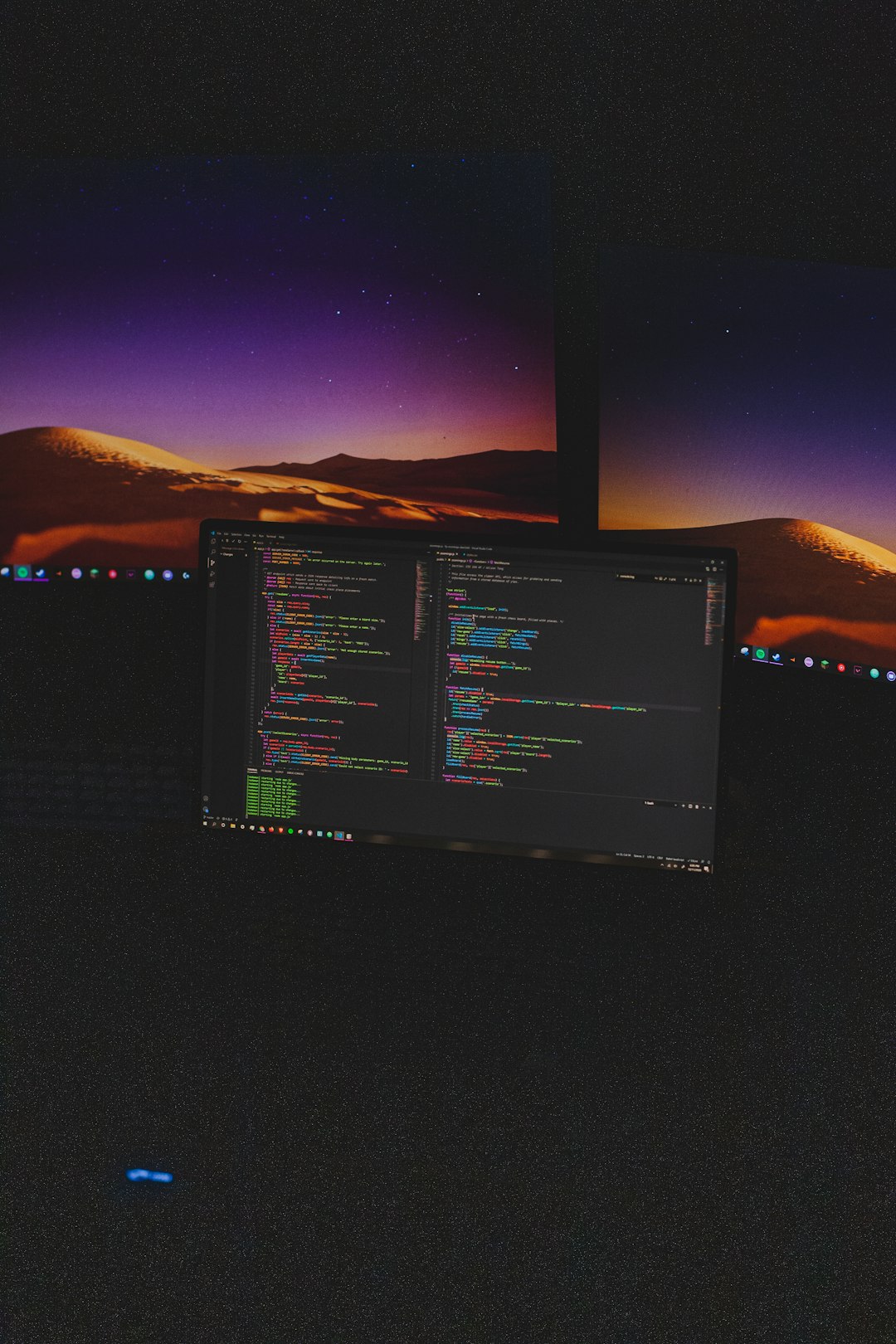
2. Don’t Download D3DX9_38.dll From Third-party Websites
Important: Never download DLL files from unofficial or third-party websites. These files can be outdated, modified, or infected with malware. Always use official Microsoft sources or tools to fix system file issues.
3. Update DirectX Runtime
The most effective fix is reinstalling or updating DirectX. Many assume that Windows 10 or 11 includes all DirectX files by default, but some applications still require legacy files from DirectX 9, especially older games.
Steps to Update DirectX:
- Visit the official DirectX End-User Runtime Web Installer page.
- Download the installer and run it.
- Follow the on-screen instructions to install missing components.
- Restart your computer after installation.
After completing these steps, check if the problem persists. In most cases, this will restore the required D3DX9_38.dll file.
4. Run System File Checker (SFC)
Corruption in system files can also trigger DLL-related errors. Use the built-in SFC utility to detect and fix them.
How to Run SFC:
- Open the Start menu and type cmd.
- Right-click Command Prompt and select Run as administrator.
- Type the following command and press Enter:
sfc /scannow - Wait for the scan to complete and follow any on-screen instructions.

5. Install Windows Updates
Keeping your system fully updated ensures that all necessary system components, including DirectX-related libraries, are present and functional.
Steps to Check for Updates:
- Go to Settings > Update & Security > Windows Update.
- Click Check for updates.
- Install any available updates and restart your computer.
6. Scan for Malware or Viruses
Malicious software can corrupt or delete essential DLL files. To ensure your system is not compromised, perform a full scan using Windows Defender or a trusted third-party antivirus.
7. Reinstall the Affected Program
If a particular application is throwing the DLL error, reinstalling it may restore any missing dependencies packaged with it.
To Reinstall:
- Uninstall the application through Control Panel > Programs and Features.
- Reboot your computer.
- Download and reinstall the latest version from the official developer’s site.
8. Use System Restore (Advanced)
If the error started appearing recently, System Restore is an advanced option to roll back your system to a previous point where everything was working normally.
To Use System Restore:
- Type Restore in the Windows search bar and open Create a restore point.
- Click System Restore, choose a restore point, and follow the prompts.
Conclusion
The “D3DX9_38.dll is missing or not designed to run on Windows” error is usually caused by outdated or corrupted DirectX components. While the error may seem alarming at first, it is typically resolved through official updates and utilities provided by Microsoft.
By following the solutions outlined above, you can safely restore your system’s functionality without resorting to unsafe downloads or unreliable fixes. If all else fails, consulting with a professional or tech support may be the safest course of action.