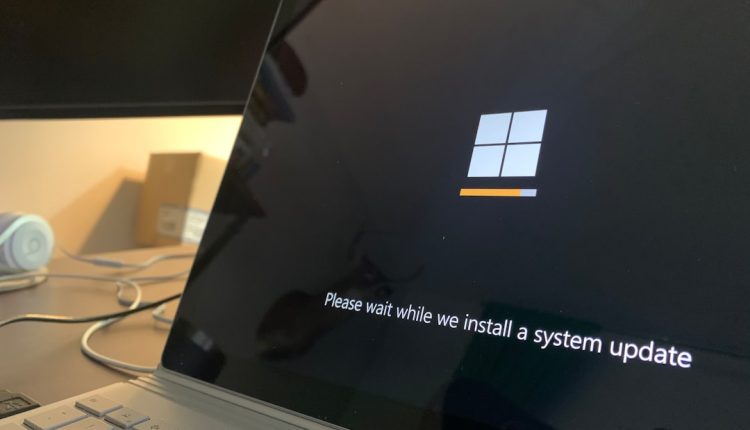One of the most common errors that users encounter on Windows 7, 8, and 10 is the dreaded “MSVCR120.dll is missing” message. This particular issue can pop up when launching various programs, especially games or software developed using the Microsoft Visual C++ Redistributable package. If you’re seeing this message, don’t worry — the problem is usually easy to fix!
In this article, we’ll break down what the MSVCR120.dll file is, why it goes missing, and most importantly, how to fix it quickly without diving too deep into complex troubleshooting. Let’s get started!
What is MSVCR120.dll?
Table of Contents
MSVCR120.dll is a critical component of the Microsoft Visual C++ Redistributable for Visual Studio 2013. This dynamic link library (DLL) helps certain applications run correctly by providing essential runtime components. Without it, apps that rely on these components may fail to start.
The error typically reads: “The program can’t start because MSVCR120.dll is missing from your computer. Try reinstalling the program to fix this problem.”
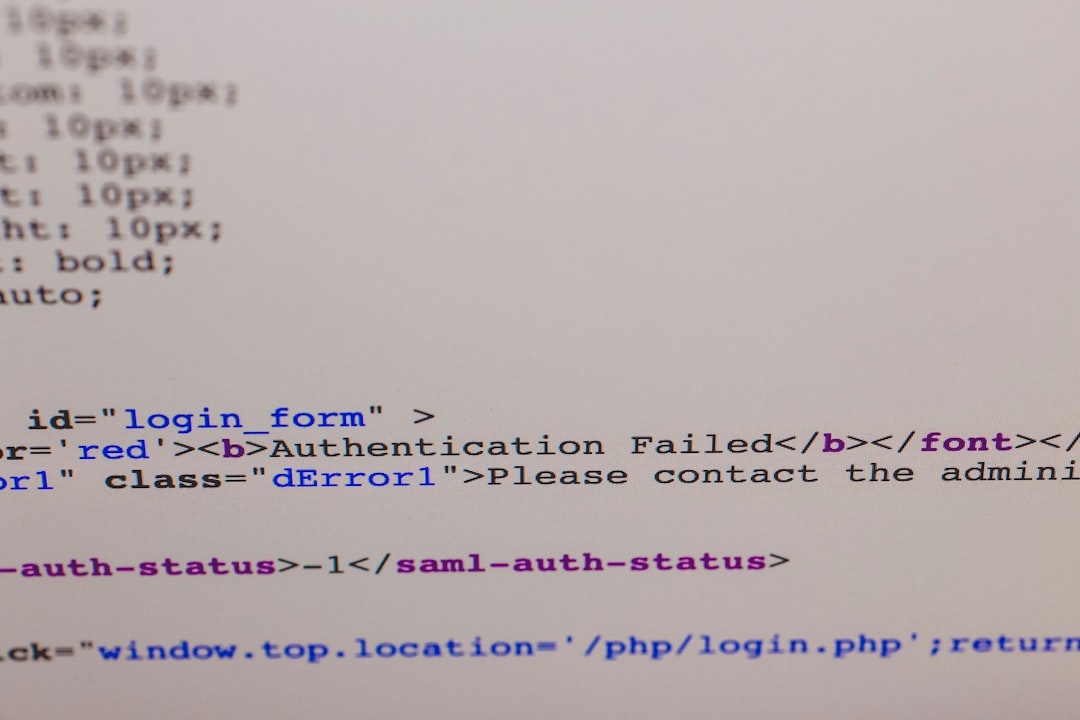
Why Does This Error Happen?
There are a few common reasons why the MSVCR120.dll file might be missing or corrupted:
- You uninstalled or accidentally deleted the DLL file.
- Your antivirus program quarantined it as a false positive.
- The program was installed incorrectly or is missing dependencies.
- Your system lacks Windows updates or has corrupted system files.
How to Fix the “MSVCR120.dll is Missing” Error
Fortunately, there is a simple and effective solution to this problem. Let’s walk through a step-by-step guide:
1. Download and Install the Visual C++ Redistributable Package
This is the most direct and recommended fix.
- Visit the official Microsoft website and search for “Visual C++ Redistributable Packages for Visual Studio 2013.”
- Click on the download link and choose the appropriate version for your system – x86 (32-bit) or x64 (64-bit).
- Download and install both versions if you’re not sure about your architecture — it won’t hurt.
- Restart your computer after installation is complete.
This action will restore the MSVCR120.dll file to your system, and the error should disappear.
2. Reinstall the Program That’s Showing the Error
If the Visual C++ package fix doesn’t work, try reinstalling the application that throws the DLL error. This ensures the program is set up with all its required components.
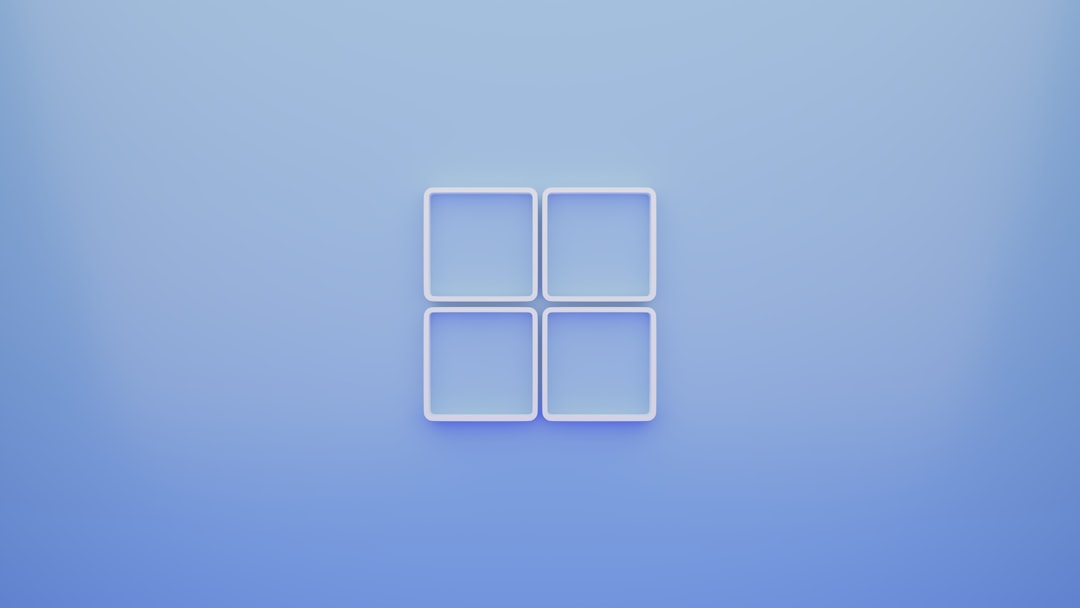
3. Run a System File Checker (SFC) Scan
Corrupted or missing system files might be causing the issue. The System File Checker tool can find and repair these files.
- Open Command Prompt as Administrator (right-click to do this).
- Type
sfc /scannowand press Enter. - Wait for the scan to complete and follow any on-screen instructions.
This process can take some time but is generally effective in restoring necessary system files.
4. Check Your Antivirus Software
Sometimes antivirus programs can mistakenly quarantine genuine files like MSVCR120.dll. Check your antivirus’s quarantine section and restore the file if it was flagged incorrectly.
5. Use System Restore
If the issue began recently and you know a point in time when everything was working fine, try using Windows System Restore to roll back your system settings.
- Go to Control Panel > Recovery > Open System Restore.
- Choose a restore point before the error appeared and follow the prompts.
This is a non-destructive process that won’t affect your files but could remove recently installed drivers or software that may have caused the error.

Final Thoughts
Seeing the MSVCR120.dll is missing error may seem daunting, but as you’ve just discovered, the solution is often straightforward. Whether it’s installing the necessary Visual C++ Redistributable package or performing a simple scan, these quick steps can get your programs back up and running.
To avoid future DLL errors, make sure your system is regularly updated, avoid uninstalling key system files, and keep trustworthy antivirus software running at all times.
Now that your app is likely back to normal, it’s time to enjoy a smooth and error-free Windows experience!