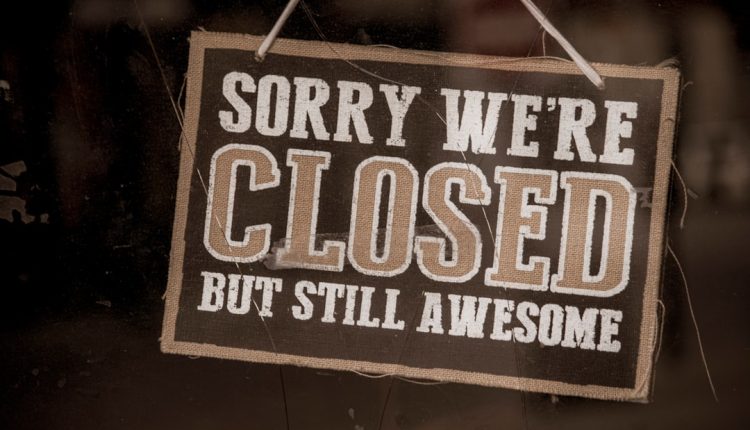Error messages can be scary. They pop up out of nowhere, flash weird codes, and make you feel like your computer is trying to talk in riddles. But don’t worry. Most of the time, they’re harmless whispers from your system asking for a little help.
This article breaks down some of the most common system error messages. We’ll show you what they mean, and how you can fix them—without smashing your keyboard.
Error 404 – Page Not Found
Table of Contents
This one is super common and usually appears in your web browser.
What it means: The website you’re looking for doesn’t exist at that address. Maybe the site moved, or you simply typed the wrong URL.
How to fix it:
- Check the web address for typos.
- Try refreshing the page.
- Search for the page name in Google instead.
Simple stuff. No sweat!
Error 500 – Internal Server Error
This one is on the website’s side, not yours.
What it means: The server hosting the website ran into a problem.
How to fix it:
- Again, try refreshing the page.
- Come back later—the site admins might already be fixing it.
- Clear your browser cache just in case.
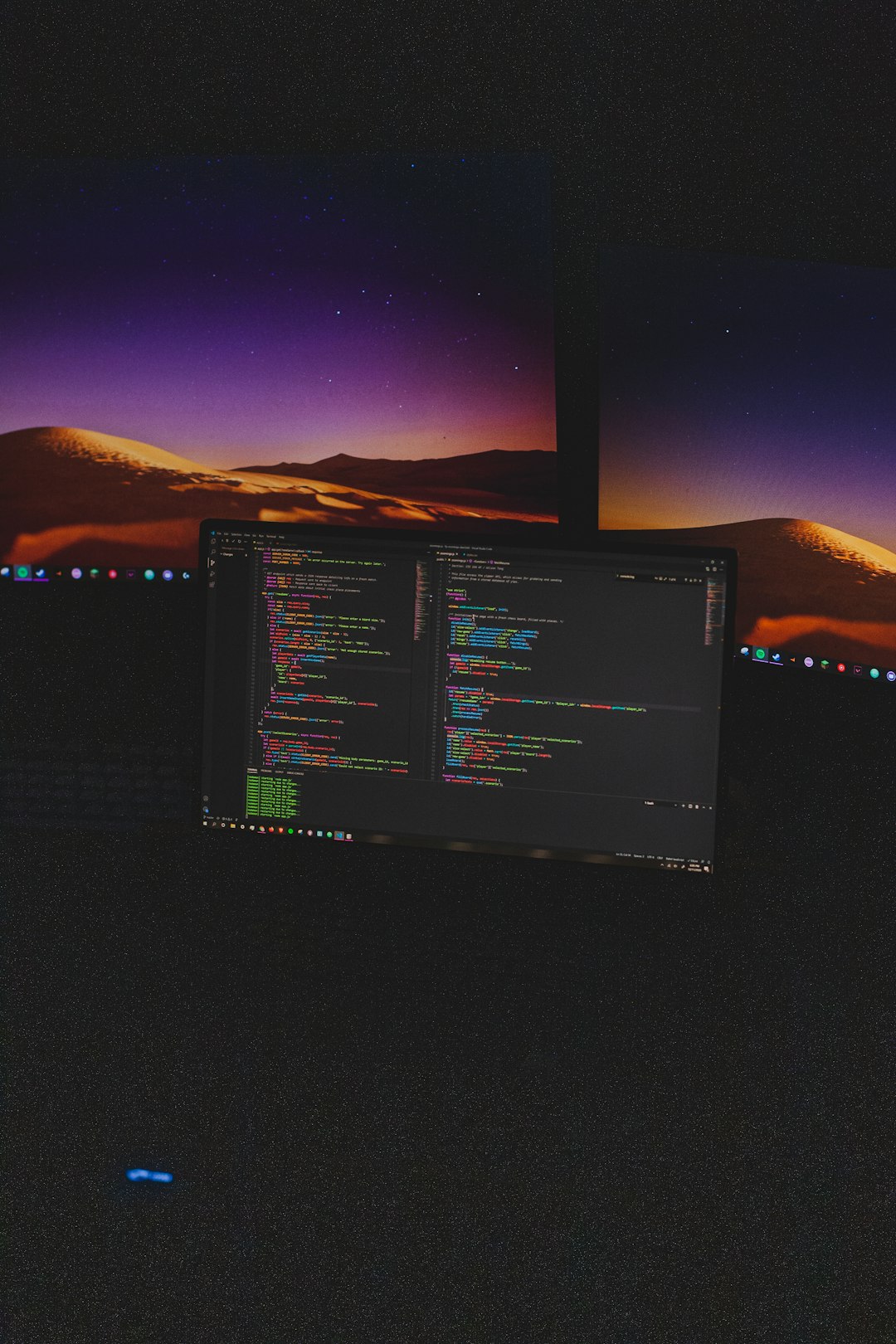
“Blue Screen of Death” (BSoD)
Yikes! It sounds worse than it really is.
What it means: Windows hit a serious error and had to restart.
It’s usually due to faulty drivers, hardware problems, or overheating.
How to fix it:
- Note the error code on the screen (like 0x0000007E).
- Restart your system and install any pending updates.
- Check for driver updates or run a virus scan.
If the blue screen keeps coming back, it’s best to call a pro or ask a tech-savvy friend. It definitely deserves extra attention.
“Access Denied” or “You don’t have permission”
This one’s simple—and kinda rude.
What it means: You’re trying to open or change a file your system says you don’t have rights to.
How to fix it:
- Make sure you’re logged in as an administrator.
- Right-click the file or folder and go to Properties > Security.
- Change the permissions to give yourself access.
Just don’t go changing settings on system files unless you’re sure what they are!
“Low Disk Space”
It’s like your device is screaming, “I’m full!”

What it means: You’re running out of space on your device’s drive. Time to clean up!
How to fix it:
- Delete old files or move them to an external drive.
- Uninstall unused applications.
- Use a disk cleanup tool to clear temporary files.
Think of it like decluttering your closet. Makes everything run smoother!
“This Application Has Stopped Working”
You’re in the middle of something, and poof—it crashes.
What it means: The app crashed due to bugs, memory leaks, or compatibility problems.
How to fix it:
- Restart the app or your computer.
- Check for updates to the app.
- Reinstall the app if it keeps happening.
Still not working? Try running it as administrator or in compatibility mode.
When in Doubt… Google It!
Never forget: you’re not alone. Thousands of people have faced the same error before you. Paste the full message into a search engine and you’ll likely find forums, answers, and even step-by-step videos. It’s like magic.
And if you’re feeling really fancy, write down the error code and search for that. You’ll often get more detailed fixes that way.
Final Thoughts
Error messages aren’t fun, but they’re not monsters, either. Treat them like puzzles. With a bit of patience and a dash of curiosity, you can figure them out, clear them away, and get back to whatever you were doing.
And if all else fails, there’s always the age-old method:
Turn it off and on again.