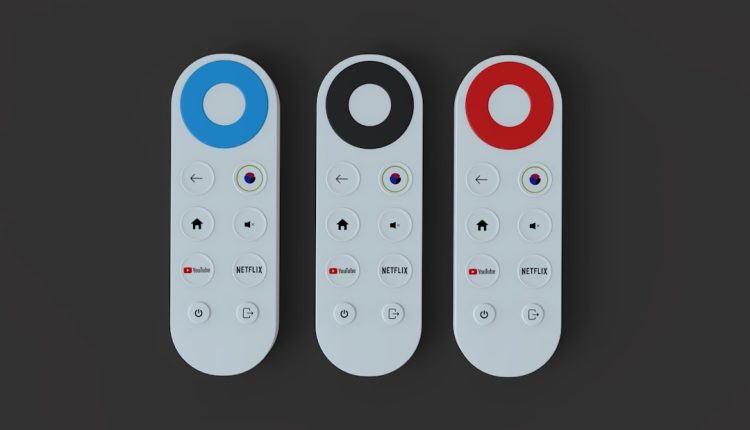Have you recently lost your Sony TV remote or upgraded to a universal remote? If so, you might find yourself in need of the correct 4-digit remote codes to get your new setup working. Whether you’re a tech guru or a complete beginner, the process of finding the right remote codes for your Sony TV doesn’t have to be confusing. This step-by-step guide will help you find and enter the correct code so you can get back to enjoying your favorite shows in no time.
Why You Need a 4-Digit Sony TV Remote Code
Table of Contents
Modern universal remotes are designed to work with a wide variety of television brands and models. However, in order to sync your remote with your TV, you need a unique 4-digit code that tells the remote how to communicate with your specific device. Sony TVs typically require one of several predetermined 4-digit codes to function properly with universal remotes.

Step-by-Step Guide to Finding and Entering Your Sony TV Remote Code
Here’s a simple method to locate and enter the correct code for your Sony TV:
- Identify Your Remote Brand and Model: Before diving into any programming, check your universal remote for its brand and model number. This info is often found on the back or inside the battery compartment.
-
Consult the Remote’s Code List: Most universal remotes come with a printed list of TV brands and their corresponding codes. Look under “Sony” to find a list of 4-digit codes. Common Sony TV remote codes include:
- 0000
- 0810
- 1001
- 1036
- 1201
- Turn on Your Sony TV: Make sure your TV is on before you begin the programming process.
- Put the Remote in Programming Mode: This typically involves holding down the “Setup” button until an LED light comes on. If your remote doesn’t have a “Setup” button, refer to your manual for the exact method.
- Enter the 4-Digit Code: Using the number pad on your remote, input one of the 4-digit codes listed for Sony. The LED light should blink or stay solid to indicate correct entry.
- Test the Remote: Try controlling basic functions on your TV like power, volume, and input. If everything works, you’ve found the right code. If not, repeat the process with the next code on the list.
What If None of the Codes Work?
If none of the entered codes work, don’t worry. Many remotes offer a “code search” or “auto search” feature. This allows the remote to cycle through all available codes until it finds the correct one.
Here’s how to use this feature on most remotes:
- Hold down the “Setup” button until the indicator light stays on.
- Press the corresponding device button (e.g., “TV”).
- Press and release the “Power” button repeatedly at 2-3 second intervals until the TV turns off.
- When the TV turns off, press “Enter” or “OK” to lock in the code.
Keep in mind that this method may take a few minutes, but it’s usually effective for older TVs or uncommon models.

Tips for an Easier Setup
- Make sure your TV and remote have fresh batteries. Weak batteries can interfere with signal strength and programming.
- Write down the correct code once you find it, in case you need to re-program the remote in the future.
- If you’ve misplaced your printed manual, you can usually find a digital version on the manufacturer’s website.
Conclusion
Finding the correct 4-digit Sony TV remote code doesn’t have to be overwhelming. With the right information and a bit of patience, you can program your universal remote to work seamlessly with your Sony television. Following these steps ensures a hassle-free setup, letting you relax and enjoy your viewing experience once again. Happy channel surfing!