Finding your Facebook username might seem like a minor task, but in many cases, it plays a critical role in how others locate your profile or page easily. Your Facebook username is the unique part of your profile’s URL and helps in quick access and identification. Whether you’re a business trying to improve your online visibility or a user managing multiple accounts, locating your username accurately is important.
What Is a Facebook Username?
Table of Contents
A Facebook username is the custom URL assigned to your profile or page. It typically looks like this:
www.facebook.com/YourUsername
Having a personalized username makes it easier for others to find you. It’s also useful for promoting your page or profile on business cards, websites, and other platforms.
Steps to Find Your Facebook Username
1. Finding Your Username on Personal Profile (Desktop)
- Log in to your Facebook account using a desktop or laptop browser.
- Click on your profile picture or name in the top right corner to go to your profile page.
- Look at the address bar of your browser. The URL should appear like this: https://facebook.com/YourUsername.
- If you haven’t customized it, Facebook may use a default profile ID which appears as a string of numbers.
If a username has not been set, you can follow the steps below on how to create one. Otherwise, the part after facebook.com/ is your current username.
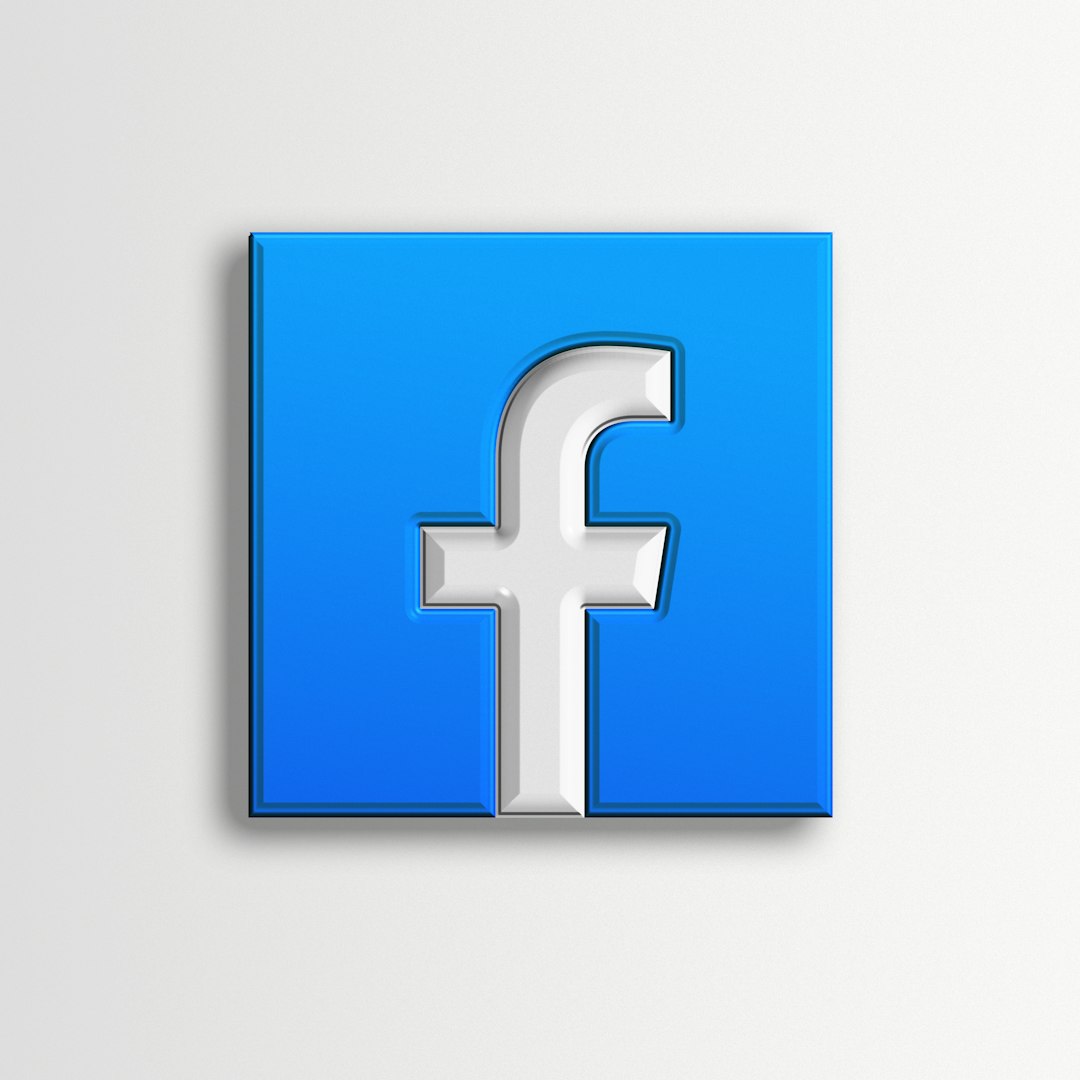
2. Finding Your Username on Facebook Mobile App
- Open the Facebook mobile app and log in.
- Tap the three horizontal lines (menu) usually located at the bottom right (iOS) or top right (Android).
- Tap on your name to view your profile.
- Once you’re on your profile, tap on the three dots (…) next to “Edit Profile.”
- Then tap on “Copy link to profile.”
- Paste the copied link in your notes or browser. It will look like: https://facebook.com/YourUsername.
This method provides you with a direct link that includes your username. It’s one of the fastest ways to check it on mobile.
For Facebook Pages (Business or Fan Pages)
Facebook allows pages to have unique usernames that look professional and boost credibility. To find your page’s username:
- Go to your Facebook page by logging into your account and switching to the page profile.
- Look underneath your page name. Your username is displayed in a lighter font after an @ symbol — for example: @YourPageUsername.
- You can also view it in the URL of the page by checking the browser’s address bar.

How to Set or Change Your Facebook Username
If you haven’t set a custom username yet or wish to change the existing one, follow these general steps:
- Go to your Facebook profile or page.
- Click on “About” or “Edit Page Info.”
- Locate the “Username” section and click edit (pencil icon).
- Type in your desired username. It should consist only of alphanumeric characters (A–Z, 0–9) and periods.
- Facebook will notify you if the username is available.
- Click “Save Changes.”
Important Guidelines:
- Usernames must be at least 5 characters long.
- No special characters except periods (.) are allowed.
- It must be unique and not already in use by another profile or page.
What to Do If You Can’t Find Your Username
There are times when the username might not be visible or customized. In such cases:
- Check in the settings under “General Account Settings.”
- Ensure your profile or page is verified and meets Facebook’s username eligibility requirements.
- Use the “Copy link to profile” feature which always includes your user ID, even if a custom username hasn’t been set.
Conclusion
Knowing your Facebook username is beneficial for both personal and professional reasons. Whether you’re sharing your profile or linking your page from other platforms, a clear and recognizable username improves accessibility and branding. Be sure to manage and update your Facebook username responsibly to maintain your online presence.

