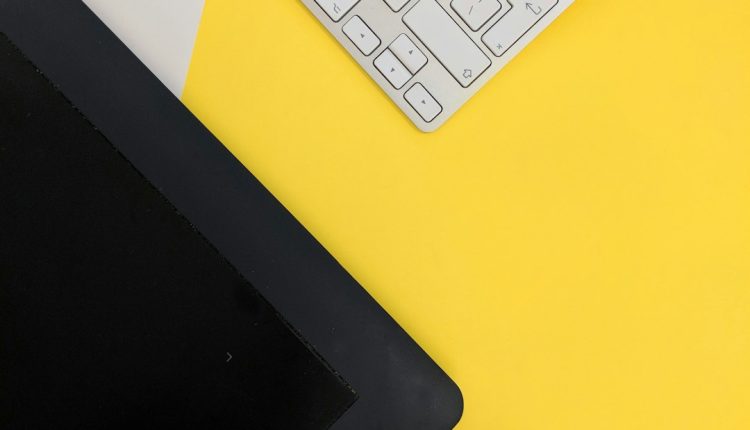When conversing with ChatGPT, users sometimes encounter difficulties when trying to format their text, particularly when adding line breaks. Whether you’re composing a poem, writing an email draft, or simply organizing your thoughts into readable sections, line breaks are essential for clarity and structure. Fortunately, there are straightforward ways to break a line in ChatGPT effectively.
Understanding Line Breaks in ChatGPT
Table of Contents
ChatGPT processes user input based on how the text is formatted. While plain text inputs are interpreted literally, some formatting like line breaks can have subtle behavior differences depending on the platform or environment used (e.g., mobile app, web version, or third-party tools using the API).
How to Insert a Line Break
To insert a line break when typing in ChatGPT’s web interface:
- Press Shift + Enter instead of just Enter.
Pressing Enter alone usually sends the message to ChatGPT. By holding down Shift and then pressing Enter, users can insert a line break without submitting their input.
This functionality is similar to messaging platforms like Slack or Discord, where shift-based commands are used to format multiline messages.

Using Line Breaks for Better Readability
Line breaks can help structure content more clearly for both ChatGPT and the reader. They are especially useful in cases such as:
- Writing code
- Creating to-do lists
- Formatting messages
- Composing poetry
For example, this is a poem with line breaks:
Roses are red
Violets are blue
ChatGPT is helpful
And so are you
Notice how each line starts on a new line, improving the visual presentation of the poem and making it easier to read.
Possible Confusion with Markdown Formatting
It’s important to distinguish between formatting within the message and the message input itself. While ChatGPT may sometimes interpret markdown (like bold or italic text), inserting line breaks relies on the actual keyboard input rather than markdown syntax (i.e., typing <br> will not create a line break in the input to ChatGPT).
To summarize:
- Use Shift + Enter for line breaks during composition
- Do not rely on HTML or Markdown tags to format messages before sending
- Structure your content deliberately if readability is your goal
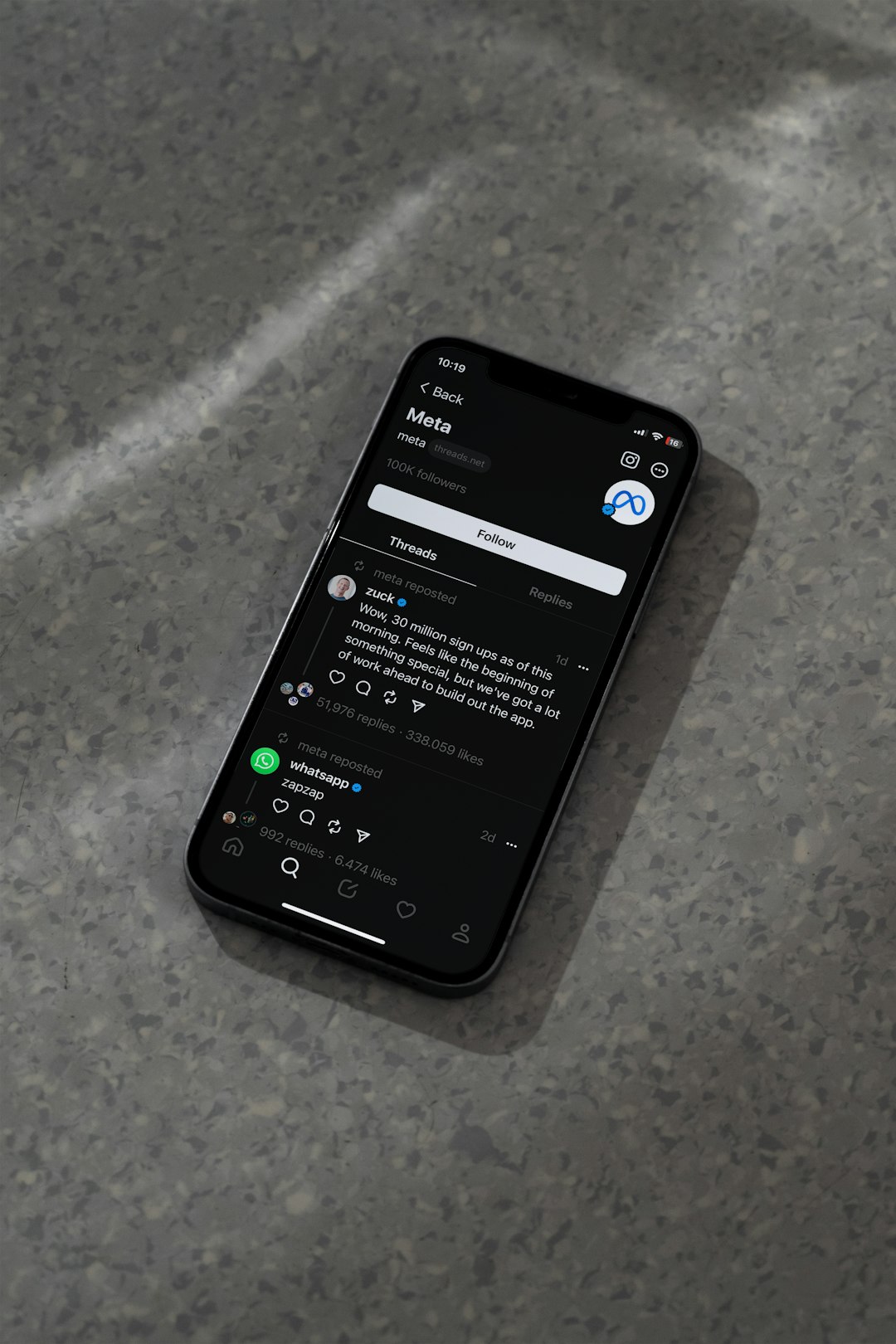
Best Practices
Here are a few best practices when using line breaks in ChatGPT:
- Plan your content: Think through how best to divide information before you start typing.
- Preview long messages: When drafting longer replies or documents, formatting with line breaks makes it easier to review and adjust before submission.
- Be consistent: If you’re using line breaks to list items, make sure each item is similarly formatted and spaced for clarity.
FAQ: Frequently Asked Questions
- Q: Why doesn’t Enter create a line break in ChatGPT?
A: Pressing Enter typically sends the message. To insert a line break, use Shift + Enter. - Q: Can I use HTML or Markdown to make line breaks?
A: No, ChatGPT doesn’t process HTML or Markdown in the input box. Actual keyboard shortcuts must be used instead. - Q: Does Shift + Enter work on mobile?
A: On mobile devices, line breaks depend on your keyboard. Often, a visible return or “newline” key appears once the keyboard detects a multiline text input. - Q: Can I ask ChatGPT to format its answers with line breaks?
A: Yes, you can request “please format the response with line breaks” or similar prompts. It will then try to respond in a more structured format. - Q: What if Shift + Enter doesn’t work?
A: Ensure you are using a supported browser or app and that keyboard shortcuts haven’t been remapped or disabled by browser extensions.
Mastering basic formatting like line breaks can greatly enhance your interaction with ChatGPT. By creating cleaner, more organized inputs, users can communicate their intent more clearly—leading to better, more accurate responses.