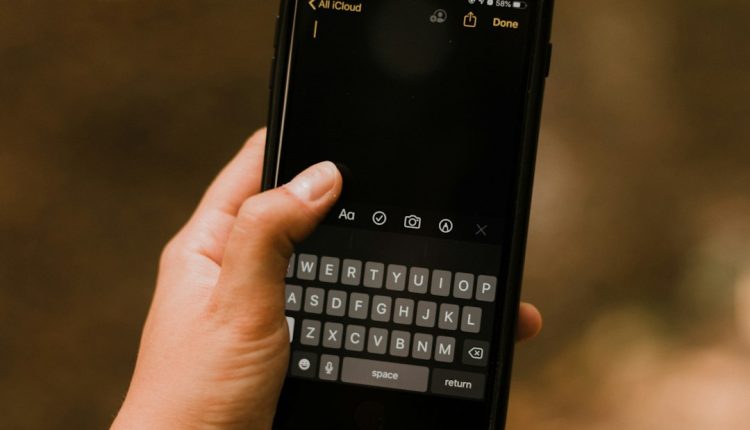Have you ever seen the “Offload App” option on your iPhone and wondered what it does? You’re not alone! Many people are unsure about this feature and whether they should use it. Let’s break it down in a simple and fun way!
What Does “Offload App” Mean?
Table of Contents
The “Offload App” feature allows you to remove an app from your iPhone without deleting its data. This means the app itself is uninstalled, but all its settings, documents, and saved files remain on your device.
So, the next time you reinstall the app, it’s like you never removed it! It picks up right where you left off.

Why Would You Use “Offload App”?
Your iPhone’s storage can fill up fast! If you’re running low on space, offloading apps can help free up some room without losing anything important.
Here are a few reasons why you might want to use this feature:
- Save storage: Get rid of unused apps while keeping your data intact.
- No need to remember login details: When you reinstall, all your settings are still there.
- Automatic offloading: iPhones can do this for you to help manage space more efficiently.
How to Offload an App
Offloading an app is super easy! Here’s how you can do it:
- Open the Settings app.
- Go to General → iPhone Storage.
- Find the app you want to offload and tap on it.
- Tap Offload App.
- Confirm your choice.
Boom! The app is gone, but your data stays safe.

Automatic Offloading
If you want your iPhone to handle this automatically, you can enable a cool feature:
- Go to Settings.
- Tap on App Store.
- Scroll down and turn on Offload Unused Apps.
Your iPhone will now offload apps when it needs storage. It specifically removes apps you haven’t used in a while.
What Happens When You Reinstall the App?
When you want to use an offloaded app again, simply tap on its icon or download it from the App Store. It will reinstall with all your data and preferences intact.
No need to start over. It’s as if the app was never removed!
Does Offloading Delete the App’s Data?
Nope! That’s the best part. Offloading only removes the app, not its data.
But be careful! If you delete the app instead of offloading it, all its data will be gone for good.
Is Offloading the Same as Deleting?
Not at all!
- Offloading: Removes the app but keeps its data.
- Deleting: Removes both the app and its data permanently.
Big difference!
When Should You Offload an App?
Here are some perfect times to offload an app:
- Your iPhone is running out of space.
- You don’t use the app often, but might need it later.
- You want to organize your phone without losing important data.
Final Thoughts
Offloading apps is a fantastic way to manage storage without losing important data. It’s a smart feature for anyone who runs out of space often.
So, the next time you see that “Offload App” option, you’ll know exactly what it does and how it can help!